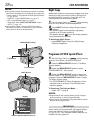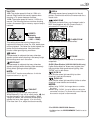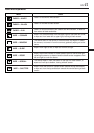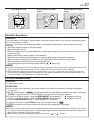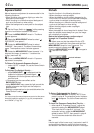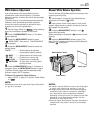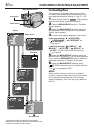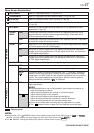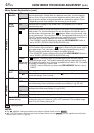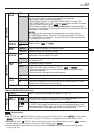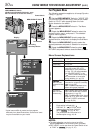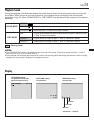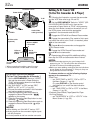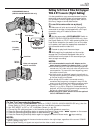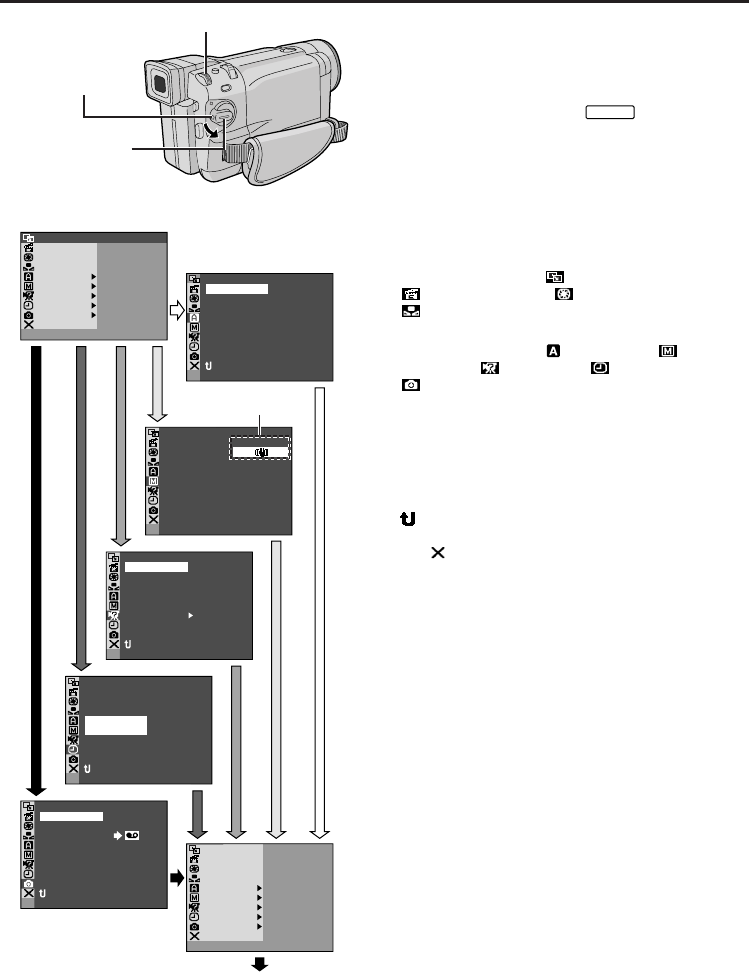
46
EN
For Recording Menu
This camcorder is equipped with an easy-to-use,
on-screen menu system that simplifies many of the
more detailed camcorder settings (੬ pg. 47 – 49).
1 Set the Power Switch to “
MANUAL
” while pressing
down the Lock Button located on the switch.
2 Press the MENU/BRIGHT wheel in. The Menu
Screen appears.
3 Rotate the MENU/BRIGHT wheel to select the
desired function menu, and press it. The selected
function menu appears.
4 Function menu setting depends on the function.
If you have selected “ WIPE/FADER”,
“ PROGRAM AE”, “ EXPOSURE” or
“ W. BALANCE” . . .
..... see pg. 47.
If you have selected “ CAMERA”, “
MANUAL”, “ SYSTEM”, “ DISPLAY” or
“ DSC” (GR-DVL1020/DVL820/DVL522 only) . . .
..... go to step 5.
5 Rotate the MENU/BRIGHT wheel to select the
desired function and press it. The Sub Menu appears.
Then, rotate the MENU/BRIGHT wheel to select the
parameter, and press it. Selection is complete.
6 Rotate the MENU/BRIGHT wheel to select
“ RETURN” and press it twice. The Menu Screen
closes.
• The icon represents “END”.
NOTE:
When the Menu Screen is left on for a couple of
minutes, a residual image may be left on the screen
and it may take several seconds for the residual
image to disappear. This is not due to any defect of
the unit.
USING MENUS FOR DETAILED ADJUSTMENT
RE NEON SC LCD / TV
UAOTIMETDATE /
T I ME CODE
CLOCK
ADJ .
–
–
–FFO
12 0..2
52
17
3:0
NRETUR
TYQUAL I FINE
1024X768
–
ISIGMA ZEE–
NRETUR
MODESNAP
SP
I
12
BTMODESOUND
ZOOM
UPGAIN
–
–
–
–
–
40
X
LFUL
AGC
NRETUR
DIS –
ON
OFF
BEEP MELODY
NOTALLY
ID N MU BER
–
–
–60
DEMO MODE – NO
–NO
SID L EED
NRETUR
FADER/ W I PE
AM AEPROGR
UREEXPOS
ACAMER
LMANUA
MSYSTE
DSC
END
AYDISPL
C
AN E
W. BAL
EELREC CTS–
CAM ERSET
OF
F
FADER/ W I PE
AM AEPROGR
ACAMER
LMANUA
MSYSTE
DSC
END
AYDISPL
C
AN E
W. BAL
EXPOSURE
ODEREC M
Display
Menu Screen
MENU/BRIGHT Wheel
Lock Button
Power Switch
Sub Menu
Normal Screen
* Actual menus differ by model and may appear
differently from these illustrations. Some menu items
may be unavailable on your model.