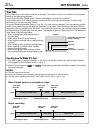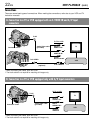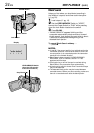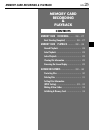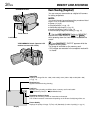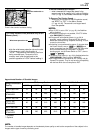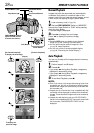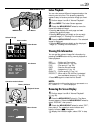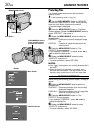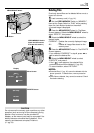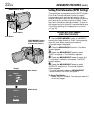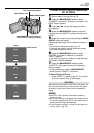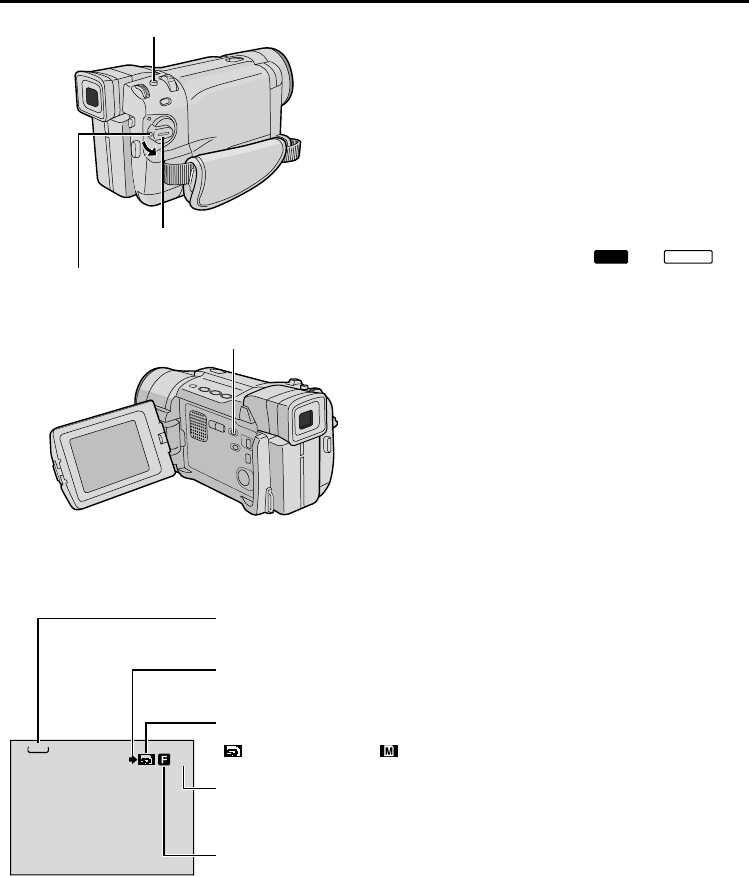
26
EN
MEMORY CARD RECORDING
Basic Shooting (Snapshot)
You can use your camcorder as a digital still camera
for taking snapshots.
NOTE:
You should already have performed the procedures listed
below. If not, do so before continuing.
● Power (
੬ pg. 8)
● Grip Adjustment (
੬ pg. 10)
● Viewfinder Adjustment (
੬ pg. 10)
● Loading A Memory Card (
੬ pg. 14)
● Picture Quality/Image Size Setting (
੬ pg. 14)
1 Set the VIDEO/MEMORY Switch to “MEMORY”,
then set the Power Switch to “
A
U
TO
” or “
MANUAL
”
while pressing down the Lock Button located on the
switch.
2 Press SNAPSHOT. “PHOTO” appears while the
snapshot is being taken.
The image is recorded on the memory card.
• Still images are recorded in the snapshot mode with
no frame.
Power Switch
SNAPSHOT Button
Lock Button
VIDEO/MEMORY Switch (Open the LCD
monitor to access this switch.)
51
1024
Display
Shooting icon
Appears and blinks during shooting.
Image Size
Displays the image file size: 1280 (1280 x 960), 1024 (1024 x 768) or 640 (640 x 480)
(
੬ pg. 14).
Remaining number of shots
Displays the remaining number of shots that can be stored.
The number increases or decreases depending on the Picture Quality/Image Size, etc.
Picture Quality
Displays the quality of image: F (Fine) or S (Standard) (in order of quality) (
੬ pg. 14).
Card icon
Appears during shooting and blinks when a memory card is not loaded:
(SD Memory Card) or (MultiMediaCard).