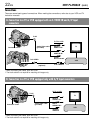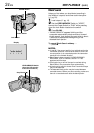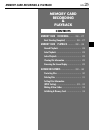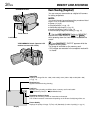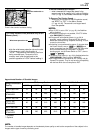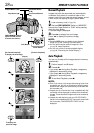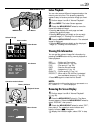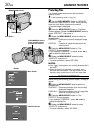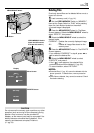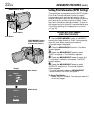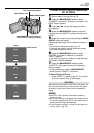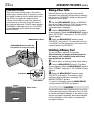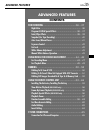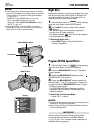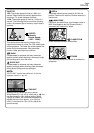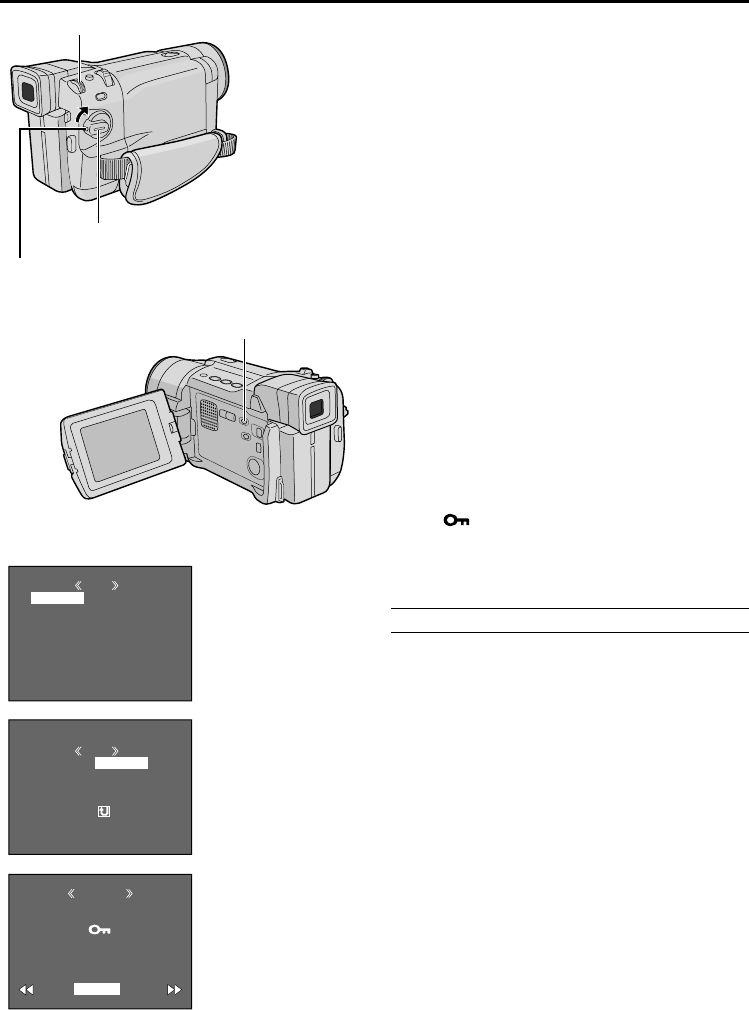
30
EN
ADVANCED FEATURES
MENU
DISPLAY
END
PROTECT
DELETE
DPOF
NO . RESET
FORMAT
ROTECTP
RETURN
PROTECTED
PROTECT
M
E
NU
RENT
PROT .ALL
CANC.ALL
RETURN
CUR
Display
Power Switch
MENU/BRIGHT Wheel
PROTECT Screen
Protecting Files
The Protect mode helps prevent the accidental
erasure of files.
1 Load a memory card (੬ pg. 14).
2 Set the VIDEO/MEMORY Switch to “MEMORY”,
then set the Power Switch to “PLAY” while pressing
down the Lock Button located on the switch.
• A stored image is displayed.
3 Press the MENU/BRIGHT wheel in. The Menu
Screen appears. Rotate the MENU/BRIGHT wheel to
select “PROTECT”, then press it.
4 Rotate the MENU/BRIGHT wheel to select the
desired mode.
CURRENT : Protects the currently displayed image
file.
PROT.ALL : Protects all image files stored on the
memory card.
5 Press the MENU/BRIGHT wheel in. The
PROTECT Screen appears.
• If you selected “CURRENT” in step 4, press
2
or
3
to select the desired file.
6 Rotate the MENU/BRIGHT wheel to select
“EXECUTE” and press it.
• To cancel protection, select “RETURN”.
NOTES:
● If the “ ” mark appears, the currently displayed file is
protected.
● When the memory is initialized or corrupted, even
protected files are deleted. If you do not want to lose
important files, transfer them to a PC and save them.
TO REMOVE PROTECTION
Before doing the following, perform steps 1 through 3
above.
4 Rotate the MENU/BRIGHT wheel to select the
desired mode.
CURRENT : Removes protection from the currently
displayed image file.
CANC.ALL : Removes protection from all image files
stored on the memory card.
5 Press the MENU/BRIGHT wheel in. The
PROTECT Screen appears.
• If you selected “CURRENT”, press
2
or
3
to
select the desired file.
6 Rotate the MENU/BRIGHT wheel to select
“EXECUTE” and press it.
• To cancel selection, select “RETURN”.
Menu Screen
Lock Button
VIDEO/MEMORY Switch
(Open the LCD monitor
to access this switch.)