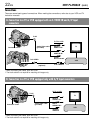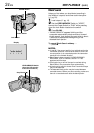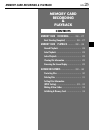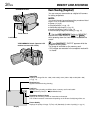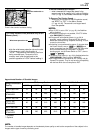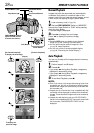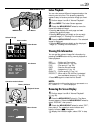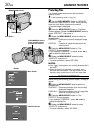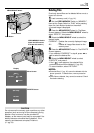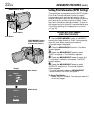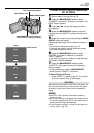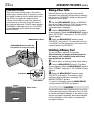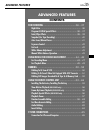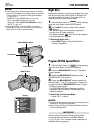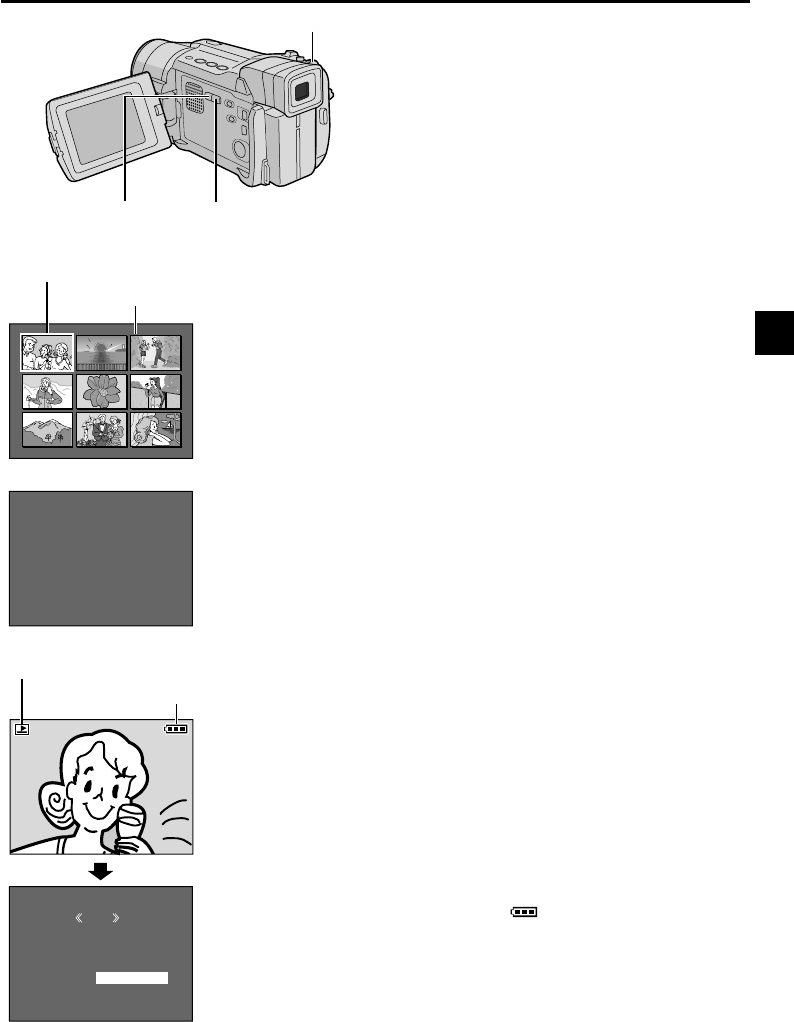
EN
29
F
F
D
S
Q
P
O
I
A
I
U
R
L
L
T
Z
A
O
D
E
E
E
L
T
E
I
E
R
T
C
Y
T
:
:
:
:
:
:
1
D
M
1
F
O
0
V
A
0
I
F
0
C
R
2
N
F
J
0
4
E
V
0
2
X
C
0
7
7
G
1
6
R
DCF :100-0010
0
02’
8
RETURN
DISPLAY
M
E
NU
ON
OFF
1 2 3
4 5 6
7 8 9
Index Playback
You can view several different images stored on the
memory card at a time. This browsing capability
makes it easy to locate a particular image you want.
1 Perform steps 1 and 2 of “Normal Playback”.
2 Press INDEX. The Index Screen appears.
3 Rotate the MENU/BRIGHT wheel to move the
frame to the desired image.
• Pressing
3
displays the next page and
2
displays the previous page.
• Pressing INFO gives you details on the currently
selected image (
੬ “Viewing File Information”).
4 Press the MENU/BRIGHT wheel in. The selected
image is displayed.
• Pressing INFO gives you details on the displayed
image (
੬ “Viewing File Information”).
Info Screen
INDEX Button
Selected image
Index number
Index Screen
Viewing File Information
You can get the relevant image file information by
pressing the INFO button during normal playback or
Index playback.
DCF :Folder and file number
FOLDER :Folder name (
੬ pg. 34)
FILE :File name (
੬ pg. 34)
DATE :Date the file was made
SIZE :Image size (
੬ pg. 14)
QUALITY :Picture quality (
੬ pg. 14)
PROTECT :When set to ON, the file is protected
from accidental erasure (
੬ pg. 30).
• Press INFO again to close the Info Screen.
NOTE:
With images shot with another device or processed on a
PC, “QUALITY: – – –” will be displayed.
Removing On-Screen Display
1 Perform steps 1 and 2 of “Normal Playback”
(
੬ pg. 28).
2 Press the MENU/BRIGHT wheel in. The Menu
Screen appears. Rotate the MENU/BRIGHT wheel to
select “DISPLAY”, then press it.
3 Rotate the MENU/BRIGHT wheel to select “OFF”,
then press it. The operation mode indicator and
battery indicator (
) disappear.
• To display the indicators again, select “ON” in step
3.
INFO Button
Menu Screen
Battery indicator
Operation mode indicator
Playback Screen
MENU/BRIGHT Wheel