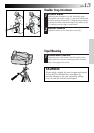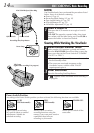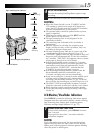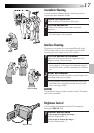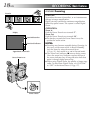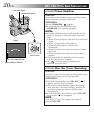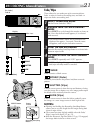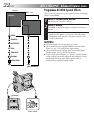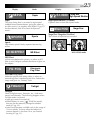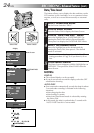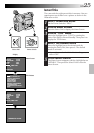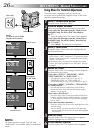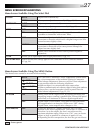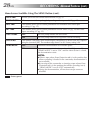EN21
EFFECT
MOSAIC
MOSAIC
EFFECT
FADER
MOSAIC
SHUTTER
SLIDE
OFF
(No indication)
OFF
Fade/Wipe
These effects let you make pro-style scene transitions.
Fade- or wipe-in works at recording start, and fade- or
wipe-out works at recording end.
1
SELECT OPERATION MODE
Set the Power Switch to “PRO.”.
2
ENGAGE FADE- OR WIPE-STANDBY
MODE
Press EFFECT to cycle through the modes as shown at
left. Once the desired mode appears, it is selected
and reserved.
•The selected mode’s name and its indication are
displayed for approx. 2 seconds. Then the name
disappears, and only the indication remains.
3
START OR END RECORDING
Press the Recording Start/Stop Button to activate fade-
in/out or wipe-in/out.
4
TO CANCEL FADE- OR WIPE-STANDBY
MODE
Press EFFECT repeatedly until “OFF” appears.
•“OFF” is displayed for approx. 2 seconds and the
fade/wipe standby mode is canceled.
Fade in
Recording Start/Stop
Button
After 2 sec.
EFFECT Button
[Ex.: Fader]
Display
Fade out
FADER
Fades in/out to a black screen.
MOSAIC (Fader)
Gradually turns/returns the picture into/from a mosaic
pattern.
SHUTTER (Wipe)
A black screen moves in from the top and bottom, closing
over the image like a shutter, or a new image pushes open
the black screen vertically from the centre.
SLIDE (Wipe)
A black screen moves in from the left to gradually cover
the image, or a new image moves in from right to left.
NOTES:
●
Pressing and holding the Recording Start/Stop Button
allows you to vary the length for the image during fade
in/out or wipe in/out.
●
The screen becomes slightly reddish when the Fade/
Wipe is used with Sepia (
੬
pg. 23).
●
With the Electronic fog filter mode (
੬
pg. 23) engaged,
the image fades in/out to a white screen.
Power
Switch
RECORDING
Advanced Features