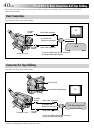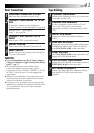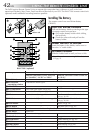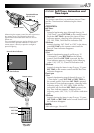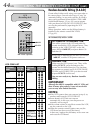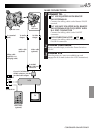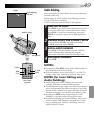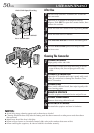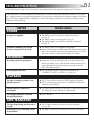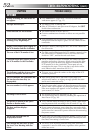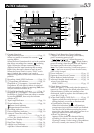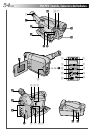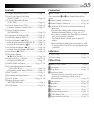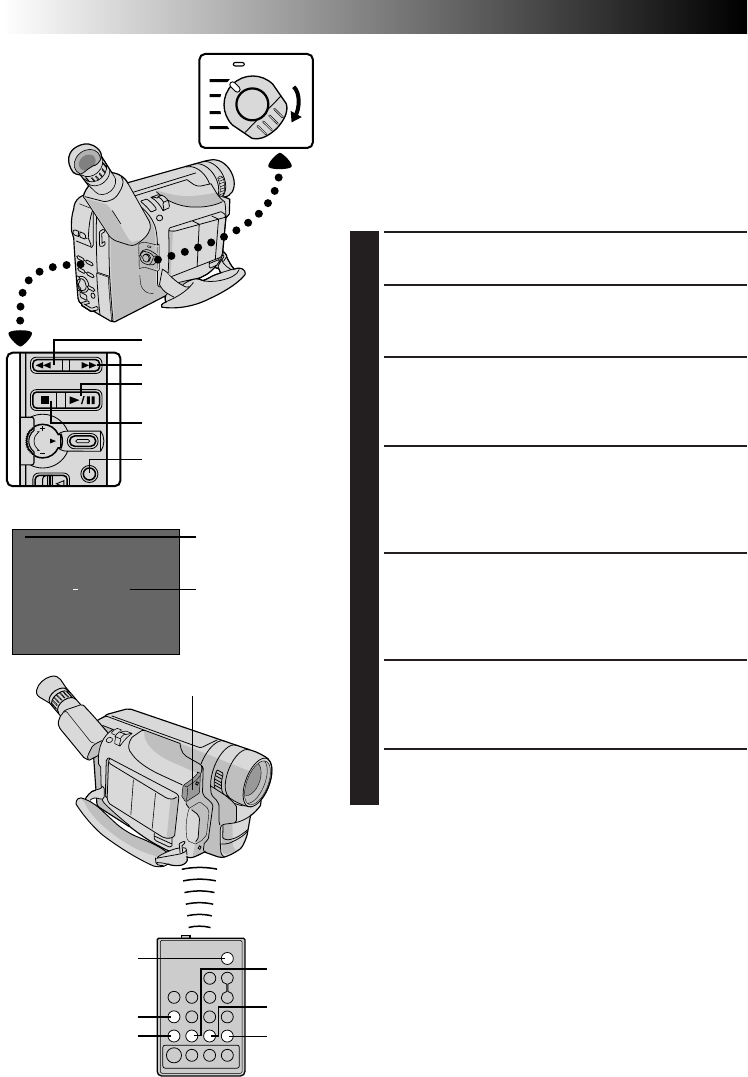
48 EN
M 0
:
12
:
34
w
USING THE REMOTE CONTROL UNIT
(cont.)
Insert Editing
You can record a new scene onto a previously recorded
tape, replacing a section of the original recording with
minimal picture distortion at the in- and out-points. The
original audio remains unchanged.
NOTE:
Use the RM-V700U remote control unit to perform this
procedure.
1
SELECT OPERATION MODE
Set the Power Switch to “PLAY”.
2
FIND EDIT-OUT POINT
Play back the tape, locate the Edit-Out point and
press PAUSE on the camcorder or the remote control.
3
RESET COUNTER
Press and hold COUNTER R/M for more than
1 second to reset the tape counter, then press again
for less than 1 second so that “M” appears.
4
FIND EDIT-IN POINT
Press REW to go a little beyond the beginning of the
scene you want to replace, press PLAY to view the
recorded tape, and press PAUSE exactly at the
Edit-In point where the new scene should start.
5
ENGAGE INSERT EDITING MODE
Press and hold INSERT, and without releasing
INSERT, press and release PAUSE. The Insert Editing
mode is engaged. When the scene the camcorder is
aimed at appears on the screen, go to the next step.
6
BEGIN INSERT EDITING
Press START/STOP. When the counter reaches
“0:00:00”, editing stops automatically and the
camcorder enters the Insert-Pause mode.
7
END INSERT EDITING
Press STOP.
NOTES:
●
During Insert Editing, the original audio will be heard
from the speaker.
●
After step 5, Retake (
੬
pg. 19) can be performed.
●
The tape may stop slightly before or after the designated
end point, and noise bars may appear. Neither indicates
a defect in the unit.
●
Only the video signal is recorded in the Insert Editing
mode.
RM-V700U
(optional)
Insert editing
indicator
Display
COUNTER R/M Button
Tape Counter
REW (
2
) Button
FF (
3
) Button
PLAY/PAUSE (
4
/6) Button
STOP (5) Button
Remote sensor
Power Switch
PLAY
PAUSE
REW
START/STOP
INSERT
STOP