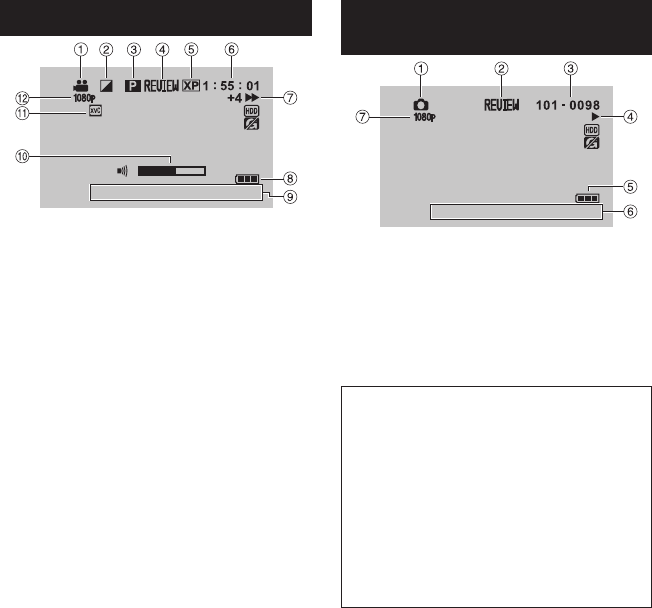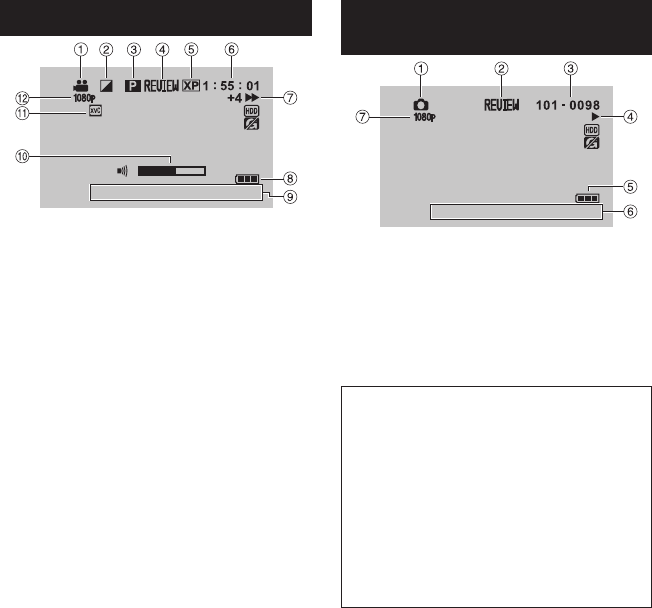
Durante la reproducción de vídeo
! Indicador de modo
# Indicador de efectos de cortinilla/fundido
$ Indicador de reproducción de lista de
reproducción (Aparece al reproducir una
lista de reproducción.)
% Indicador de revisión rápida (Z p. 18)
& Calidad de vídeo
( Contador
) Modo de reproducción
F
:
Reproducción
Q
:
Pausa
K
:
Búsqueda hacia adelante
J
:
Búsqueda hacia atrás
QF
:
Cámara lenta hacia adelante
PQ
:
Cámara lenta hacia atrás
(El número de la izquierda indica la
velocidad.)
* Indicador de batería
+ Fecha/hora (Z p. 15)
, Indicador de nivel de volumen
- x.v.Color™
. Salida con 1080p
Durante la reproducción de imágenes
fijas
! Indicador de modo
# Indicador de revisión rápida (Z p. 19)
$ Número de carpeta o archivo
% Indicador de reproducción automática de
las imágenes
& Indicador de batería
( Fecha/hora (Z p. 15)
) Salida con 1080p
Cambio de modo de indicación en la
pantalla LCD
Cada vez que se toca DISPLAY, las
indicaciones de la pantalla LCD cambian
del siguiente modo:
En modo de grabación:
Todas las indicaciones/Indicaciones de las
funciones seleccionadas
En modo de reproducción:
Todas las indicaciones/Sólo la fecha y la
hora/Sin indicaciones