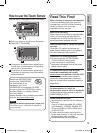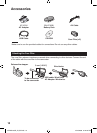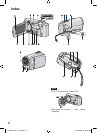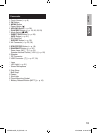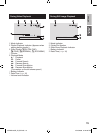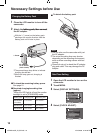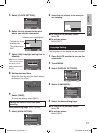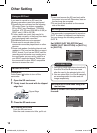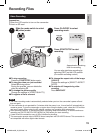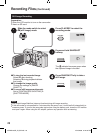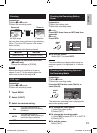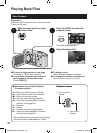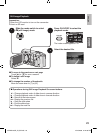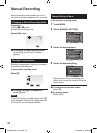17
ENGLISH
GETTING
STARTED
Language Setting
The language on the display can be changed.
1
Open the LCD monitor to turn on the
camcorder.
2
Touch MENU.
3
Select [DISPLAY SETTINGS].
VIDEO
SELECT ASPECT RATIO
WIND CUT
DISPLAY SETTINGS
SET
QUIT
CONFIGURE ON-SCREEN DISPLAY
AUTO SWITCH REC MEDIA
4
Select [LANGUAGE].
DISPLAY SETTINGS
LANGUAGE
DATE DISPLAY STYLE
CLOCK ADJUST
SET
QUIT
ON-SCREEN DISPLAY LANGUAGE
MONITOR BRIGHT
5
Select the desired language.
L
To return to the previous screen
Select
@
.
L
To quit the screen
Select [QUIT].
5
Select [CLOCK SETTING].
CLOCK ADJUST
AREA SETTING
CLOCK SETTING
SET
QUIT
SET THE CITY, DATE AND TIME
SET FOR DAYLIGHT SAVING TIME
6
Select the city closest to the area
where you use the camcorder.
AREA SETTING
SET
QUIT
GMT
:
NOV. 1.2009 04.55PM
7
Select [ON] if daylight saving time is
effective.
SET
QUIT
SET DAYLIGHT SAVING TIME
NOV. 1.2009 04:55 PM
SET FOR DAYLIGHT SAVING TIME
DAYLIGHT SAVING TIME (DST)
OFF
8
Set the date and time.
Select the item by using the touch sensor
and select (
) to set.
SAVE
QUIT
CLOCK SETTING
GMT- 5:00
DATE TIME
PM
04
551
2009
NOV
9
Select [SAVE].
To reset the setting, select [QUIT].
Setting the clock to local time when
traveling
After performing steps 1-4 (Z p. 16)
5
Select [AREA SETTING].
CLOCK ADJUST
AREA SETTING
CLOCK SETTING
SET
QUIT
SET WHEN IN ANOTHER COUNTRY
SET FOR DAYLIGHT SAVING TIME
6
Select the city closest to the area you
are traveling.
AREA SETTING
SET
QUIT
GMT
:
NOV. 1.2009 04.55PM
L
To return to the previous screen
Select
@
.
L
To quit the screen
Select [QUIT].
Selected area is highlighted
Principal city of the
selected area
Time difference to
GMT
[ON]: Clock is advanced
1 hour from the normal
time which you set.
[OFF]: Deactivates the
function.
GZ-MS120US_IB_EN.indb 17 12/16/2008 6:44:29 PM