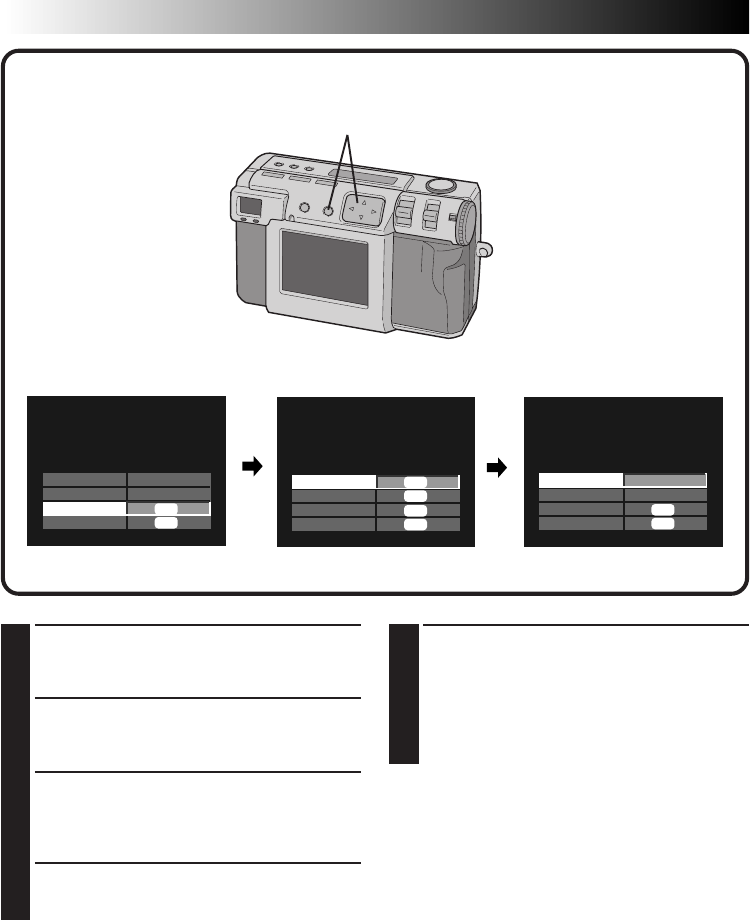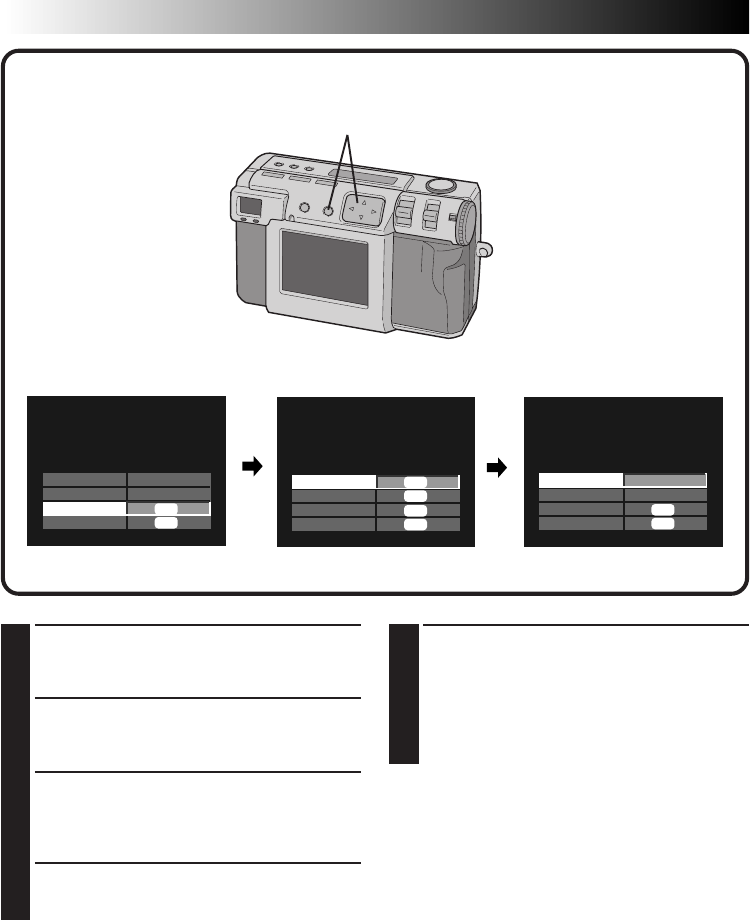
64 EN
PRINT (cont.)
4
Press the r t button to select “NEXT”, and
then press the EXE button.
•The FILE screen will appear.
5
Press the r t button to select “PRINT”, and
then press the EXE button.
•The PRINTER OUTPUT screen appears.
6
Press the r t button to select “SHEETS”, and
then press the w e button to set the number
of copies.
•Maximum number of copies are 25.
7
Press the r t button to select “FRAME”, and
then press the w e button to select “OFF”,
“ON” or “MULTI 16”.
8
Press the r t button to select “PRINT”, and
then press the EXE button.
•“NOW PRINTING” appears.
•Pressing the EXE button during printing
cancels the printing and goes back to step 6.
•After printing has finished, the FILE screen
appears.
NOTES:
●
Printing takes longer if the picture size is set to
2032 x 1536.
●
When printing with the calendar displayed,
“OFF” cannot be selected for “FRAME”.
●
When printing with the date or the calendar
displayed, the characters may be difficult to see.
If this happens, we recommend setting the picture
size to 2032 x 1536. (
੬
pg. 28)
●
If an “out of paper” or other error occurs in the
printer, correct the problem and then press the
EXE button again to resume printing.
4–8
EDIT
EFFECT
DATE
NEXT
RETURN
OFF
OFF
EXE
EXE
FILE
PRINT
OVERWRITE
SAVE
RETURN
EXE
EXE
EXE
EXE
PRINTER OUTPUT
SHEETS
FRAME
PRINT
RETURN
1
OFF
EXE
EXE