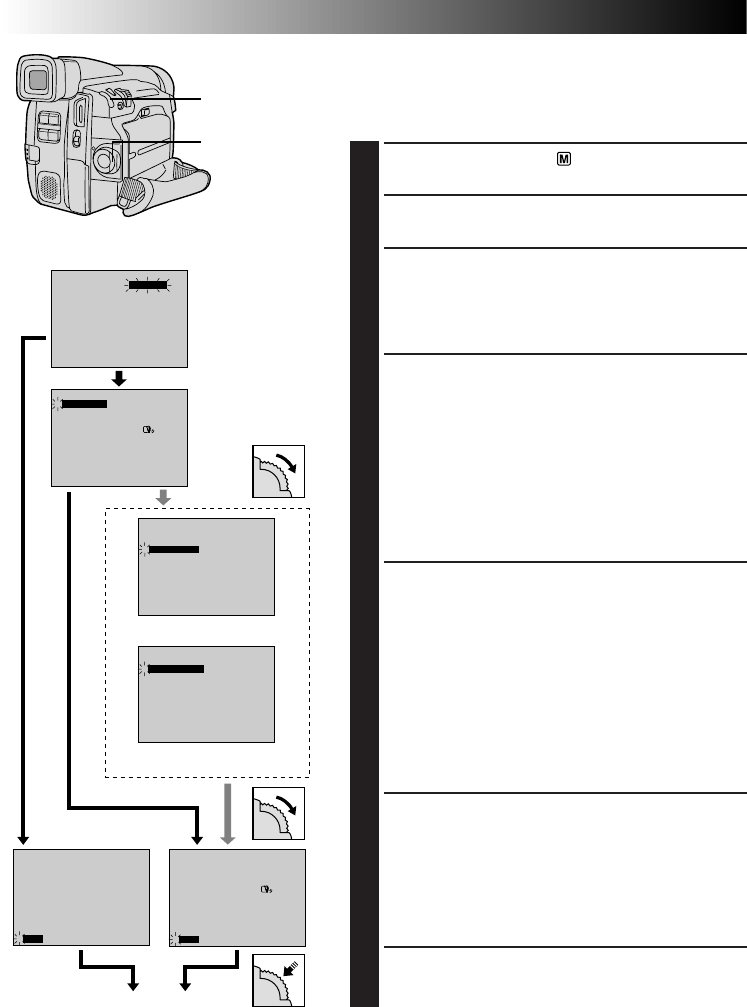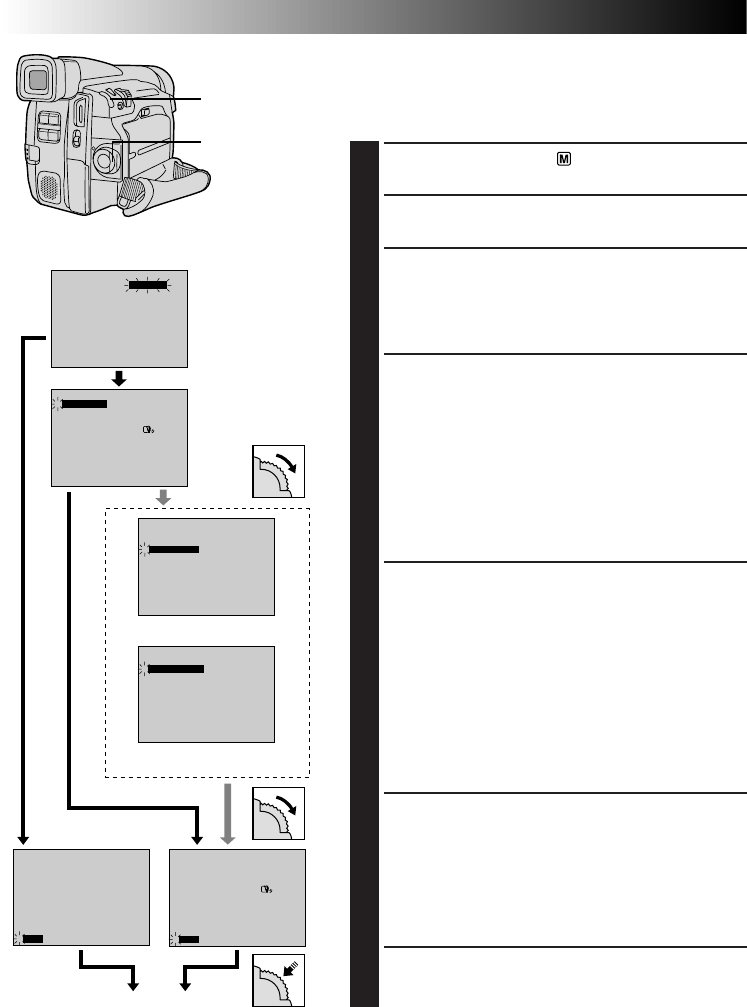
18 EN
0
FOCUS
EXPOSURE AUTO
OFF
OFF
AUTO
MANUAL
W. BALANCE
FADER
/ WIPE
P. AE
/ EFFECT
4
END
TO MODE MENU
0
FOCUS
EXPOSURE AUTO
OFF
OFF
AUTO
MANUAL
W. BALANCE
FADER
/ WIPE
P. AE
/ EFFECT
TO MODE MENU
END
4
4
ON SCREEN OFF
ONDISPLAY
INDICATION ON
DATE / TIME
25 . 12 . 99
16 : 40
RETURN
DATE/TIME
TELE MACRO
OFF
OFF
WIND CUT
32kHz
06
OFF
SOUND MODE
ID NUMBER
DEMO. MODE
RETURN
4
SYSTEM MENU
– – – – –
6
– – – – –
DEC 25 ’ 98
: 30
REC MODE
WIDE MODE OFF
64X
SP
ZOOM
GAIN UP
DIS
TO DATE / TIME MENU
TO SYSTEM MENU
END
ON
AGC
4
– – – – –
6
– – – – –
REC MODE
WIDE MODE OFF
64X
SP
ZOOM
GAIN UP
DIS
4
TO DATE / TIME MENU
TO SYSTEM MENU
END
ON
AGC
RECORDING
Advanced Features (cont.)
Using Menus For Detailed Adjustment
This camcorder is equipped with an easy-to-use,
on-screen menu system that simplifies many of the more
detailed camcorder settings.
1
Set the Power Switch to “ ”.
2
Press MENU/BRIGHT. The Recording Menu appears.
3
Rotate MENU/BRIGHT to move the highlight bar to
the desired function.
•If the setting you want cannot be found in the Menu
Screen, place the highlight bar on “END”, then go
to step 7.
4
Press MENU/BRIGHT. The setting procedure depends
on the function you select.
If you select “FOCUS”, “EXPOSURE”,
“W.BALANCE”, “FADER/WIPE” or “P.AE/EFFECT” . . .
.... see respective pages (FOCUS: ੬ pg. 25,
EXPOSURE: ੬ pg. 26, W.BALANCE: ੬ pg. 28,
FADER/WIPE: ੬ pg. 22, P.AE/EFFECT: ੬ pg. 24)
and do each procedure from step 4.
If you select “TO MODE MENU” . . .
.... the Mode Menu appears. Go to step 5.
5
Rotate MENU/BRIGHT to move the highlight bar to
the desired function and press it.
If you select a function other than “TO DATE/TIME
MENU” or “TO SYSTEM MENU” . . .
.... its parameter starts blinking. Rotate MENU/
BRIGHT until the desired parameter appears. Go
to step 7.
If you select “TO DATE/TIME MENU” . . .
.... the Date/Time Menu appears. Go to step 6.
If you select “TO SYSTEM MENU” . . .
.... the System Menu appears. Go to step 6.
6
Rotate MENU/BRIGHT to move the highlight bar to
the desired function, then press it.
If you select “DATE/TIME” . . .
੬
pg. 8
If you select other functions . . .
.... rotate MENU/BRIGHT until the desired param-
eter appears, then press it. The highlight bar
automatically moves to “RETURN”. Go to step 7.
7
Press MENU/BRIGHT as many times as necessary to
return to the normal screen.
Normal Screen
System Menu
Display
Mode Menu
Date/Time Menu
Power Switch
MENU/BRIGHT
Dial
Recording Menu