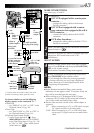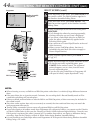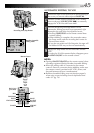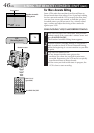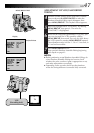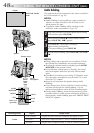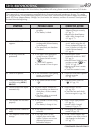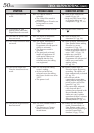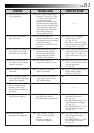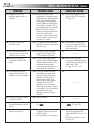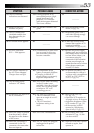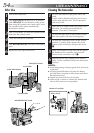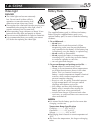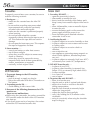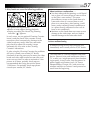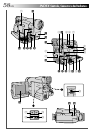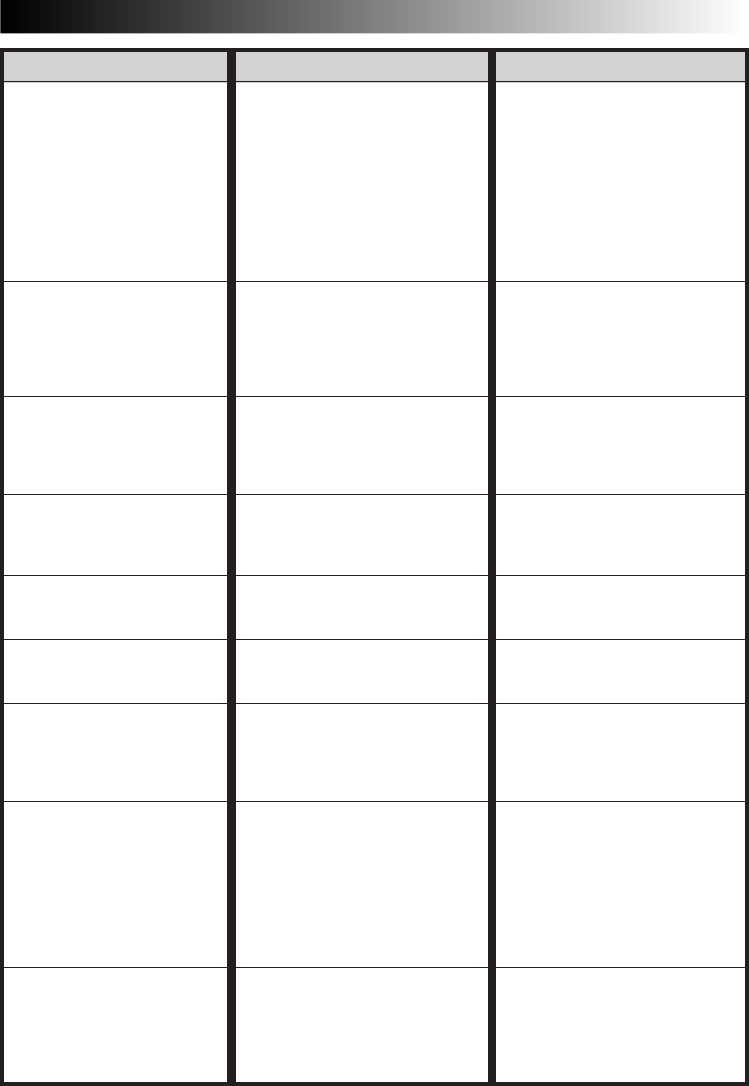
EN51
SYMPTOM POSSIBLE CAUSES CORRECTIVE ACTION
16.
Scene transition does not
go as expected.
17.
The Video Echo mode
does not work.
18.
Even when Slow Shutter is
not selected, the image
looks like it is activated.
19.
There is no strobe when
the Classic Film or Strobe
mode is activated.
20.
White Balance cannot be
activated.
21.
When shooting a subject
illuminated by bright light,
vertical lines appear.
22.
When the screen is under
direct sunlight during
shooting, the screen
becomes red or black for
an instant.
23.
During recording, the date/
time does not appear.
24.
The indicators and
messages do not appear.
16.
•When using “Picture Wipe/
Dissolve” (੬ pg. 22), there
is a delay of a fraction of a
second between the
previous record stop-point
and the Dissolve start-point.
This is normal, but this slight
delay becomes especially
noticeable when shooting a
fast-moving subject or
during rapid panning.
17.
•The Picture Wipe or
Dissolve functions are in use.
•The Squeeze mode is selected
in the Mode Menu.
•A Fade-In or Fade-Out is in
progress.
18.
•When shooting in the dark,
the unit becomes highly
sensitive to light and the
image takes on an effect
similar to Slow Shutter.
19.
•The Picture Wipe or
Dissolve function is in use.
20.
•The Sepia or Monotone
mode is activated.
21.
•This is a result of exceed-
ingly high contrast, and is
not a malfunction.
22.
•This is not a malfunction.
23.
•“DISPLAY” is set to “OFF” in
the Date/Time Menu.
•Self-Recording is performed.
24.
•“ON SCREEN” is set to
“OFF” in the Date/Time
Menu.
•You have made the
indicators disappear.
16.
————
17.
•Make sure the Squeeze
mode is set to “OFF”
(੬ pg. 18, 19).
•Do not try to use the Video
Echo mode during a Fade-In
or Fade-Out (੬ pg. 24).
18.
•If you want the lighting to
look more natural, set GAIN
UP to “AGC” or “OFF” in
the Mode Menu (੬ pg. 18,
19).
19.
•Do not try to use the Classic
Film or Strobe mode during
a scene transition
(੬ pg. 24).
20.
•Turn off Sepia or Monotone
before setting White
Balance (੬ pg. 24).
21.
————
22.
————
23.
•Set “DISPLAY” to “ON” in
the Date/Time Menu
(੬ pg. 21).
•During Self-Recording, the
date/time does not appear
(੬ pg. 13).
•Set “INDICATION” to “ON”
in the Date/Time Menu
(੬ pg. 21).
24.
•Set “ON SCREEN” to “ON”
in the Date/Time Menu
(੬ pg. 21).
•Set “INDICATION” to “ON”
in the Date/Time Menu
(੬ pg. 21).
CONTINUED ON NEXT PAGE