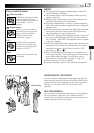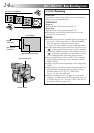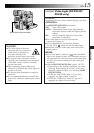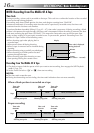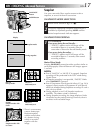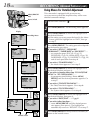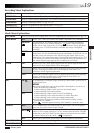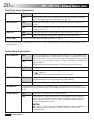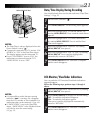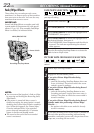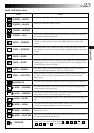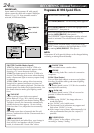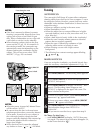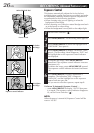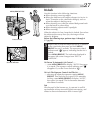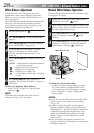EN21
RECORDING
MENU/BRIGHT Dial
Power Switch
Date/Time Display During Recording
You should already have set the date and time (“Date/Time
Settings”, ੬ pg. 8).
1
Set the Power Switch to “ ”.
2
Press MENU/BRIGHT. The Recording Menu appears.
3
Move the highlight bar to “TO MODE MENU” by
rotating MENU/BRIGHT. Press it and the Mode Menu
appears.
4
Move the highlight bar to “TO DATE/TIME MENU”
by rotating MENU/BRIGHT. Press it and the Date/
Time Menu appears.
5
Move the highlight bar to “DISPLAY” by rotating
MENU/BRIGHT, then press it.
6
Move the highlight bar to “ON” or “OFF” by rotating
MENU/BRIGHT. Press it and the highlight bar
automatically moves to “RETURN”.
7
Press MENU/BRIGHT twice. Selection is complete
and the menu disappears.
LCD Monitor/Viewfinder Indications
You can make the LCD monitor/Viewfinder indications
appear/disappear.
Before the following steps, perform steps 1 through 4
above.
5
Move the highlight bar to “INDICATION” by rotating
MENU/BRIGHT, then press it.
6
Rotate MENU/BRIGHT to display the desired setting.
OFF: To make the indications disappear.
ON : To make the indications appear.
Then press it and the highlight bar automatically
moves to “RETURN”.
7
Press MENU/BRIGHT twice. Selection is complete
and the menu disappears.
NOTES:
●
It is impossible to make the tape running
indicator “
444
”, warnings, etc. disappear
from the LCD monitor or the viewfinder. For
indications that can be removed,
੬
pg. 60.
●
If “INDICATION” is set in the Date/Time
Menu, “INDICATION” in the Playback Menu
will also be set to the same setting
(
੬
pg. 31).
NOTES:
●
The Date/Time is always displayed when the
Power Switch is set to “ ”.
●
Connect the camcorder to a TV and set “ON
SCREEN” to “ON” in the Date/Time Menu.
The display appears on the connected TV .
●
Even if “ON SCREEN” is set to “ON”, the
indications are removed from the TV if
“INDICATION” is set to “OFF”.