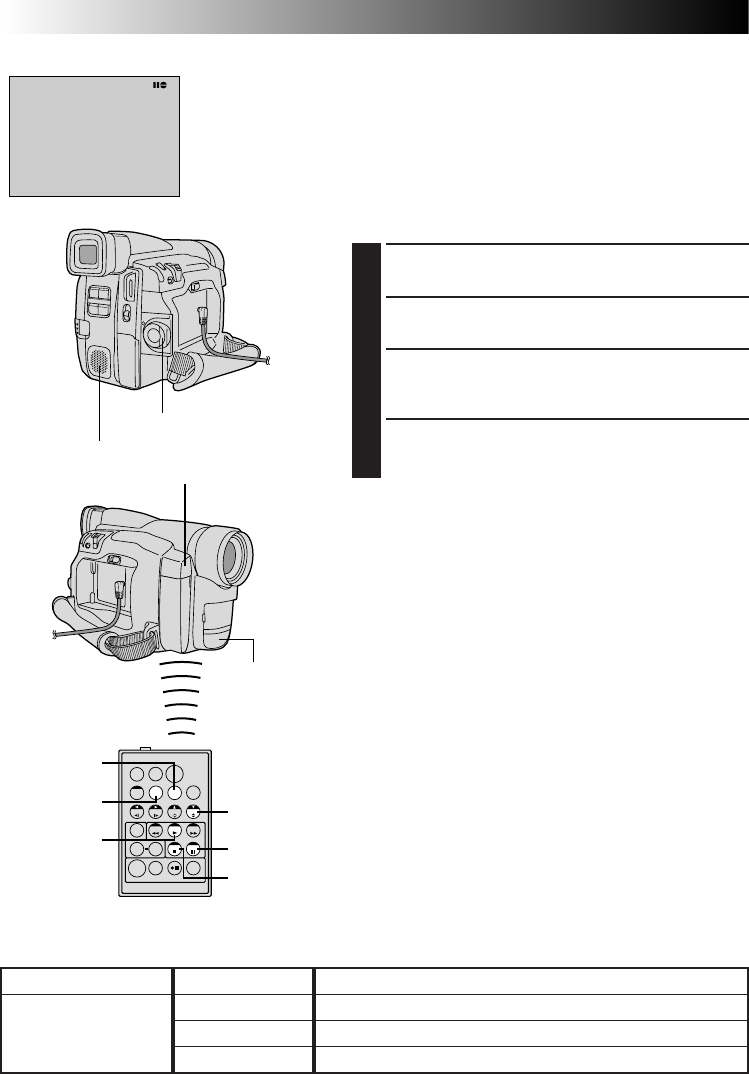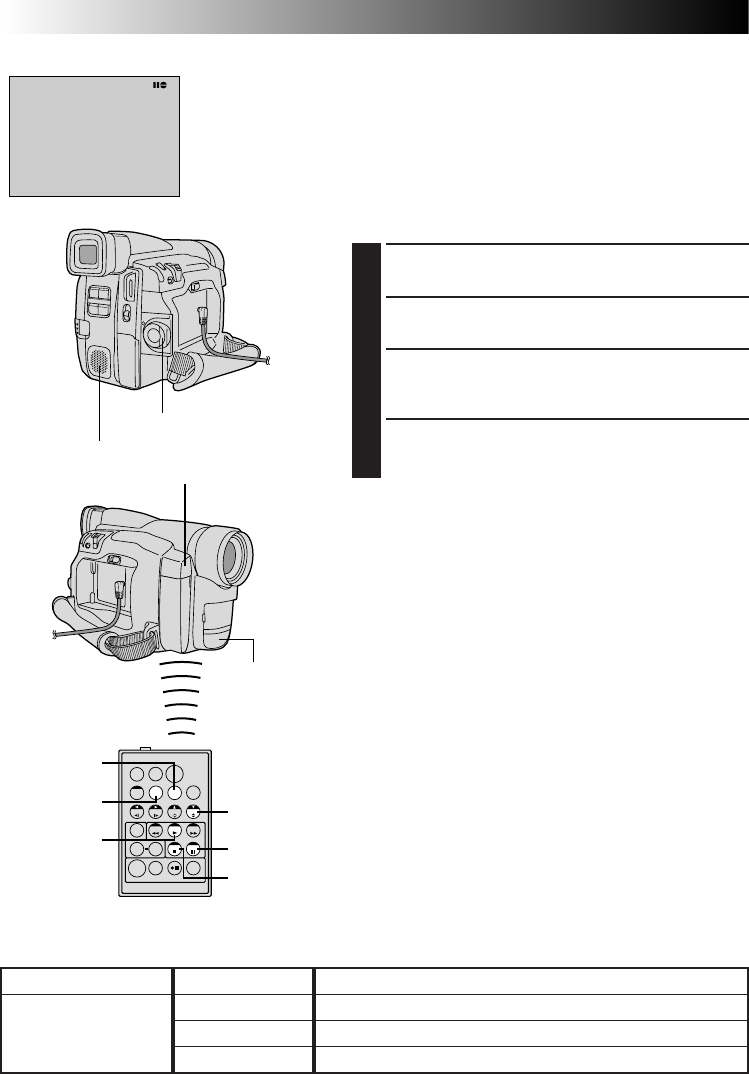
48 EN
USING THE REMOTE CONTROL UNIT
(cont.)
Audio Dubbing
The audio track can be customized only when recorded in
the 32 kHz mode (੬ pg. 20).
NOTES:
●
Audio Dubbing is not possible on a tape recorded at
48 kHz, on a tape recorded in the LP mode or on a
blank portion of a tape.
●
To perform Audio Dubbing while watching on the
television, make connections (
੬
pg. 32).
1
Play back the tape to locate the point where editing
will start, then press PAUSE (6).
2
While holding A.DUB (e) on the remote control,
press PAUSE (6). “6e” appears.
3
Press PLAY (
4
) , then begin “narrating”.
Speak into the microphone.
•To pause dubbing, press PAUSE (6).
4
To end Audio Dubbing, press PAUSE (6), then STOP
(5).
NOTES:
●
When editing onto a tape that was recorded at 32 kHz,
the old and new soundtracks are recorded separately.
●
To select the desired sound for playback, press AUDIO
MONITOR on the remote control.
●
If you dub onto a blank space on the tape, the sound
may be disrupted. Make sure you only edit recorded
areas.
●
If feedback or howling occurs during TV Playback, move
the camcorder’s microphone away from the TV, or turn
down the TV’s volume.
●
Sound is not heard from the speaker during Audio
Dubbing.
●
If you change from 32 kHz to 48 kHz in mid-recording
and then use the tape for Audio Dubbing, it is not
effective from the point where 48 kHz recording began.
●
During Audio Dubbing, when the tape moves to scenes
recorded in the LP mode, scenes recorded at 48 kHz or a
blank portion, Audio Dubbing stops and “ERROR! REFER
MANUAL” appears.
TW
Speaker
DISPLAY
Stereo
microphone
RM-V711U
(provided)
STOP
PAUSE
Audio Dub Standby
mode
Power Switch
Remote sensor
A.DUB
AUDIO
MONITOR
PLAY
Display
Output sound
Original and new tracks are combined and output in stereo.
New track is output on both “L” and “R” channels in stereo.
Original track is output on both “L” and “R” channels in stereo.
Display
FULL SOUND
SOUND 2
SOUND 1
Recording sound
32 kHz