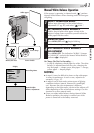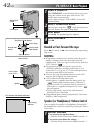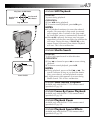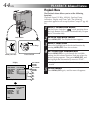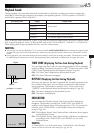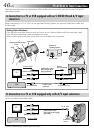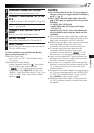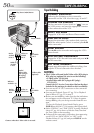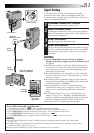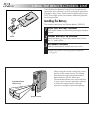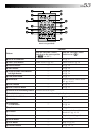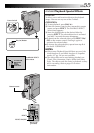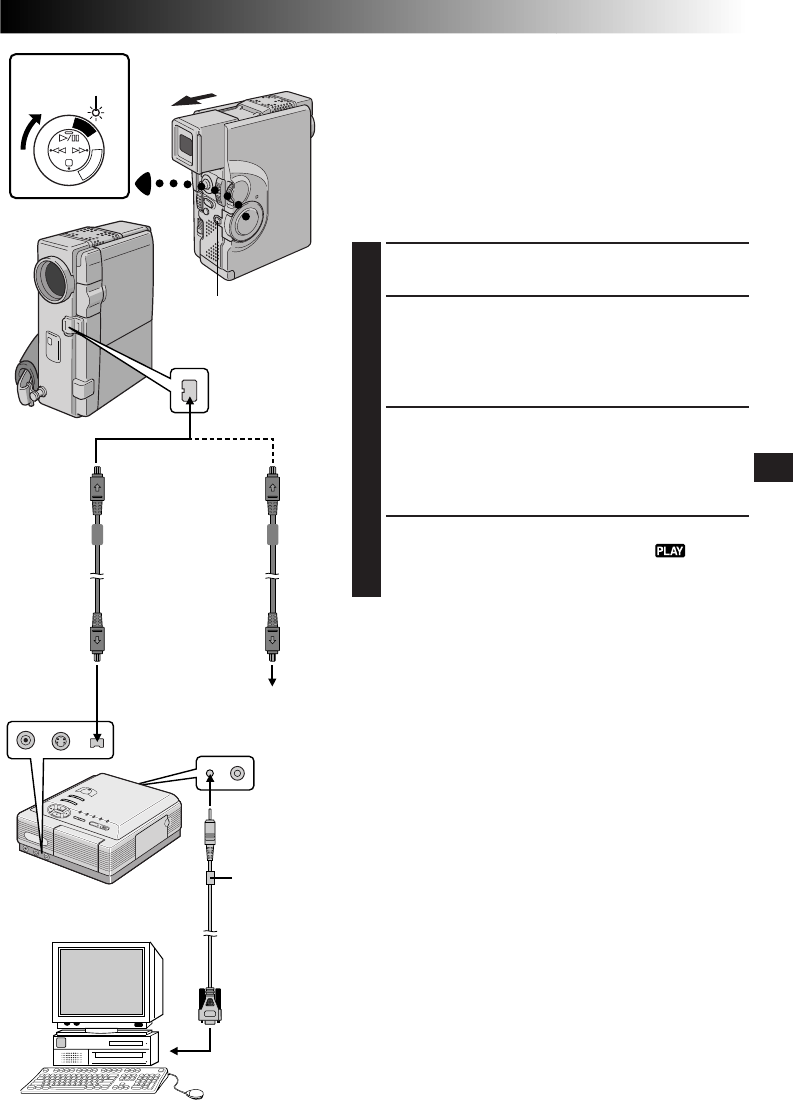
EN49
PLAYBACK
P
L
A
Y
O
F
F
C
A
M
E
R
A
5
S
Video unit equipped
with a DV input
connector
Connection To A Video Unit Equipped With
A DV Connector
Connection to the Digital Printer GV-DT3 (optional) allows
you to print out the images or to transfer the captured
image from the Digital Printer to a personal computer. It is
also possible to copy recorded scenes from the camcorder
onto another video unit equipped with a DV connector.
This function is called Digital Dubbing (੬ pg. 51), which
offers virtually no image or sound deterioration.
1
CONFIRM POWER-OFF STATUS
Make sure all the units are turned off.
2
CONNECT CAMCORDER TO PRINTER
OR VIDEO UNIT EQUIPPED WITH DV
INPUT CONNECTOR
Make connections to the device you want to connect
to using the DV cable, as shown in the illustration.
3
CONNECT PRINTER TO PC
(IF NECESSARY)
Connect the PC connection cable (provided) to the
printer's PC connector and the PC’s RS-232C
connector.
4
TURN ON POWER
Turn the camcorder’s Power Switch to “ ” while
pressing down the Lock Button and turn on the other
units.
NOTES:
●
It is recommended to use the AC Power Adapter/
Charger as the power supply instead of the battery
pack. (
੬
pg. 9)
●
For Digital Dubbing, this camcorder can be connected
only to one device at a time. This camcorder can also be
used as a recorder (
੬
pg. 51).
●
If Still Playback, Slow-Motion Playback, Fast-Forward or
Rewind is attempted with the camcorder connected to a
video unit via the DV connector, the image will take on
an effect similar to a colored mosaic pattern or it will
become black.
●
Also refer to the instruction manuals of the connected
units.
●
Be sure to use a DV cable with the core filter.
To DV IN/OUT
To DV
connector
Digital Printer
To DV IN
connector
PC
DV cable (optional)
To PC
connector
PC
connection
cable
(provided)
To RS-232C
Open the
connector cover.
Power Switch
Power lamp
Lock Button
Core filter