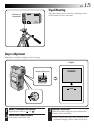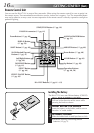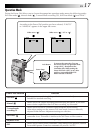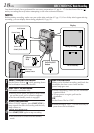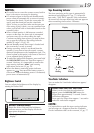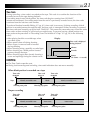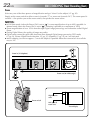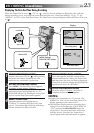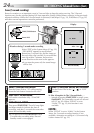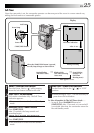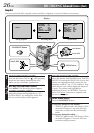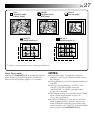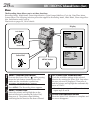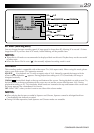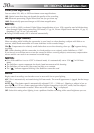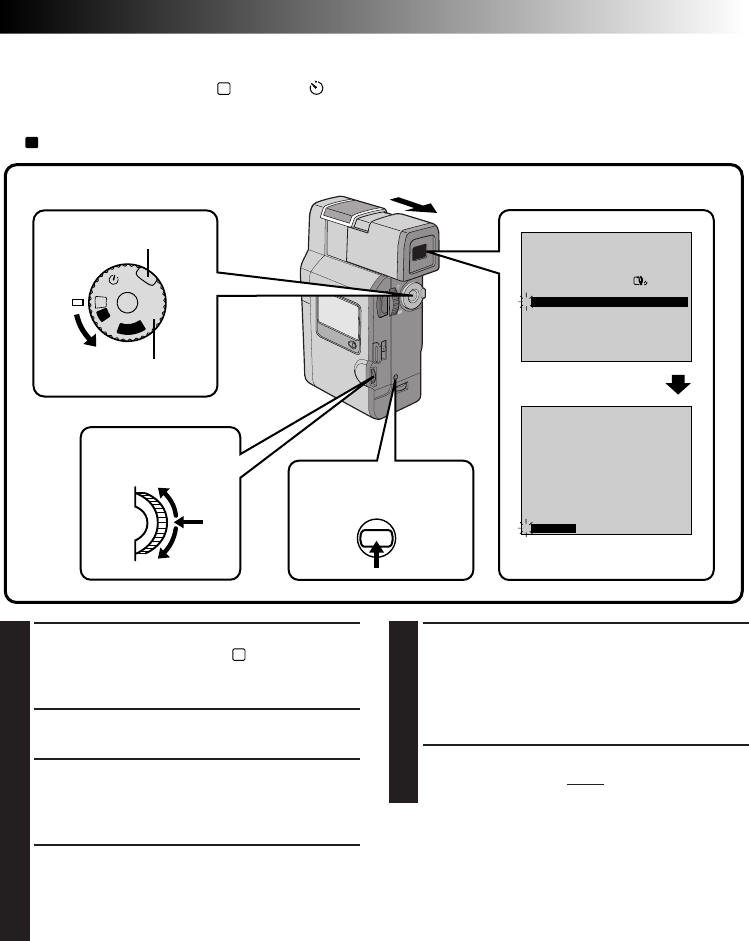
EN 23
Displaying The Date And Time During Recording
When the Power Dial is set to “
M
”, “5S” or “ ”, you can choose whether to display the date and time
during recording or not. You must first set the date and time (see “Date/Time Settings” ੬ pg. 11). Set
“DISPLAY” to “ON” in the Date/Time Menu. The Date/Time is always displayed when the Power Dial is set
to “
A
”.
1
SELECT OPERATION MODE
First turn the Power Dial to “
M
” while pressing
down the lock button located on the dial,
make sure the viewfinder is pulled out.
2
ACCESS RECORDING MENU
Press MENU. The Recording Menu appears.
3
ACCESS DATE/TIME MENU
Move the pointer and highlight bar to “TO
DATE/TIME MENU” by rotating the Select Dial.
Press it and the Date/Time Menu appears.
4
SELECT FUNCTION
Move the pointer and highlight bar to
“DISPLAY” by rotating the Select Dial, then
press it. The pointer stops blinking, indicating
that the function has been selected.
5
SET FUNCTION PARAMETERS
Cycle through the available settings of the
selected functions by rotating the Select Dial
and stop when the one you want is displayed.
Then press it and the pointer and highlight bar
automatically move to “RETURN”.
6
CLOSE RECORDING MENU
Press the Select Dial twice. Selection is
complete and the menu disappears.
NOTES:
●
Connect the camcorder to a TV and set “ON
SCREEN” to “ON” in the Date/Time Menu. The
display appears on the connected TV .
●
The Indicator/Display function overrides these
settings. Even if you have set “ON SCREEN” to
“ON”, pressing the IND.ON/OFF button for
longer than 1 second removes the indications
from the screen. Pressing it for longer than 1
second again makes the indications re-appear.
RECORDING
Advanced Features
OFF
P
L
A
Y
A
M
5S
REC MODE
WIDE MODE OFF
AGC
40X
SP
ZOOM
DIS
GAIN UP
TO DATE / TIME MENU
TO SYSTEM MENU
4
END
ON
ON SCREEN OFF
ONDISPLAY
DATE / TIME
1 . 1 . 00
0 : 00
RETURN
4
Display
Recording Menu
Date/Time Menu
MENU button/
IND.ON/OFF button
Power Dial
Lock button
Select Dial