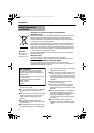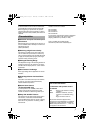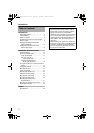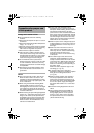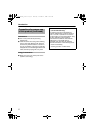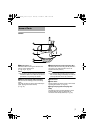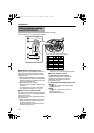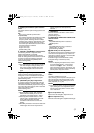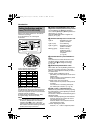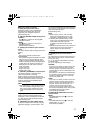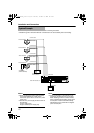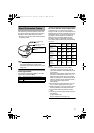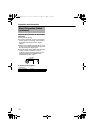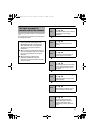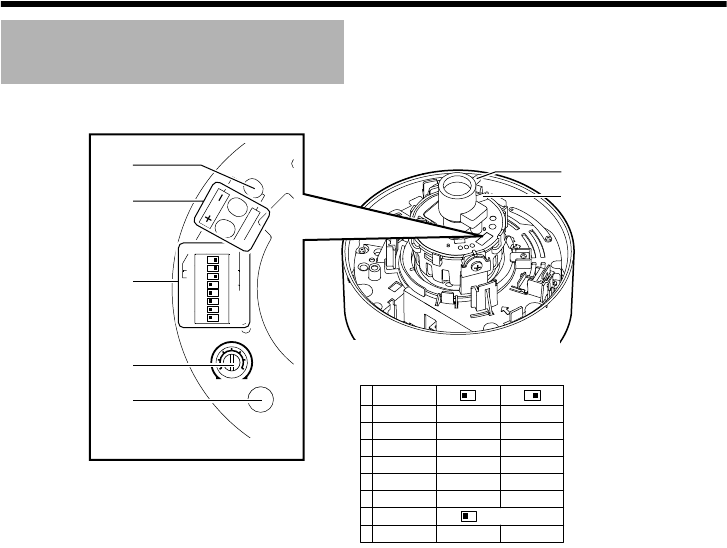
12
Introduction
Set the video setting switches on the camera unit before mounting it.
To set the switches, use a fine-tipped screwdriver.
A [RESET/SPOT] RESET/SPOT button
When switch #8 is set to [RESET] position and
this button is pressed, the value of the white
balance or phase adjusted manually is reset to
the default value.
● When switch 2 [SELECT] is set to WHT.BAL.,
the white balance is reset to the default value.
When the switch is set to PHASE, the phase
is reset to the default value.
● When switch #8 is set to SPOT:
When this button is pressed, white spots are
corrected.
For instructions on correcting white spots,
see AWhite-spot correctionB (A Pg. 34).
B [R/B,+/-] R/B,+/- adjustment button
This button is pressed when manually adjusting
the white balance or when adjusting the vertical
phase of the line lock.
The function of this button is selected using the 2
[SELECT] switch.
● When manually adjusting the white balance:
Press the R button to increase the red tint
and decrease the blue tint.
Press the B button to increase the blue tint
and decrease the red tint.
● When adjusting the phase:
Press the + or - button to adjust the phase.
C Function selection switches
1. [AGC] Auto-gain control switch.
Setting this switch to AONB automatically
increases the sensitivity even when the
brightness of the subject is insufficient.
(Default setting: ON)
2.
[SELECT] WHT.BAL./PHASE setting switch.
WHT.BAL. :
The B [R/B,+/-] buttons are used as [R/B]
adjustment buttons.
PHASE :
The B [R/B,+/-] buttons are used as [+/-]
adjustment buttons.
(Default setting: WHT.BAL.)
Setting the Switches and the
Lens (TK-C215VP4U/E)
WHT.BAL.
PHASE
RESET/SPOT
8
RESERVED
7
OFF
ON
DAY/NIGHT
6
5
OFFBLC
ON
4
ON
ON
AGC OFF
OFF
MANU
3
ATW
2
LLSYNC
INT
1
WHT.BAL.
SELECT
RESET
SPOT
SET TO OFF
G
F
RESET/
[
SPOT
]
LL PHASE
1
2
O
N
3
4
5
6
7
2
4
WHT.
BAL.
8
B
R
LH
IRIS
LEVEL
FOCUS ADJUST
C
D
E
A
B
Function Selection Switch Settings Chart
(Characters in bold indicate factory settings)
TK-C215VP4_JP.book Page 12 Thursday, November 2, 2006 10:51 AM