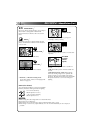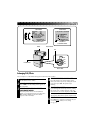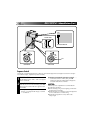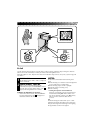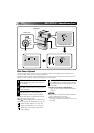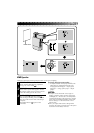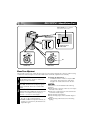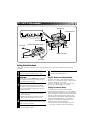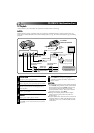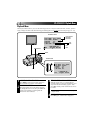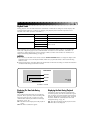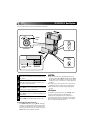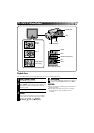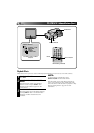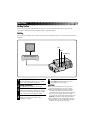42 EN
PLAYBACK
Basic Connections (Cont.)
TV Playback
* Please refer to your VCR and/or TV instruction manual(s) when connecting.
NOTE:
During playback, if the camcorder is left on its side for an extended period, its surface will become very
warm. It is recommended that you use the Docking Station (
੬
pg. 41) or the CAM Stand (
੬
pg. 43) during
playback.
1
CONNECT DOCKING STATION TO
TV OR VCR
Connect as shown in the illustration.
2
TURN ON POWER
Turn on the power to the camcorder and the TV/VCR.
3
SELECT TV’S VIDEO MODE
Set the TV to the channel or mode appropriate for
video playback.
If Using A VCR . . . go to step
4.
If not . . . go to step
5.
4
CONNECT VCR OUTPUT TO TV
INPUT
Refer to your VCR’s instruction manual.
5
START PLAYBACK
Press PLAY. You can watch the scenes you recorded
on the TV.
6
END PLAYBACK
Press STOP and, if you’re not going to
continue using the camcorder, set the Power
Dial to “OFF”.
NOTES:
●
To change from normal to slow-motion playback,
press PAUSE, then point the remote control at the
Docking Station and press SLOW. After playing
back in slow motion for about 20 seconds,
normal playback resumes. To stop slow-motion
playback in progress, press PLAY.
●
During slow-motion playback, due to digital
image processing, the picture may take on a
mosaic effect.
●
Set the VIDEO OUT select switch of connector as
required: either to “CVBS” (with the direct VCR
connection) or to “Y/C” (with the RGB converter
connection).
WHITE
YELLOW
YELLOW
TO AUDIO INPUT
JACKS (L/R)
TO AUDIO OUTPUT
JACKS (L/R)
TO S-VIDEO OUTPUT JACK
TO DC INPUT
JACK
RED
TO VIDEO OUTPUT
JACK
RED
WHITE
AUDIO and
VIDEO cable
AC POWER
ADAPTER/CHARGER
TO DC
OUTPUT
JACK
S-VIDEO CABLE
When an
S-Video jack
is available.
TO S-VIDEO INPUT JACK
DC CORD
VIDEO OUT select switch
(Y/C or CVBS)
Connect to AV
jack-equipped
TV or to VCR.
Cable adapter (provided)
VCR (Recording deck)
TO VIDEO INPUT JACK