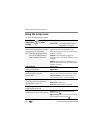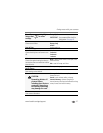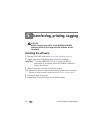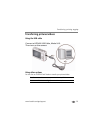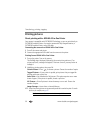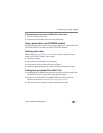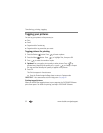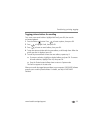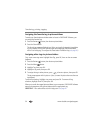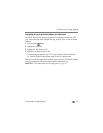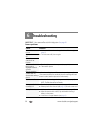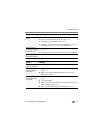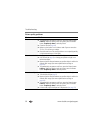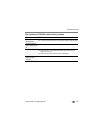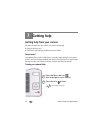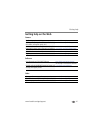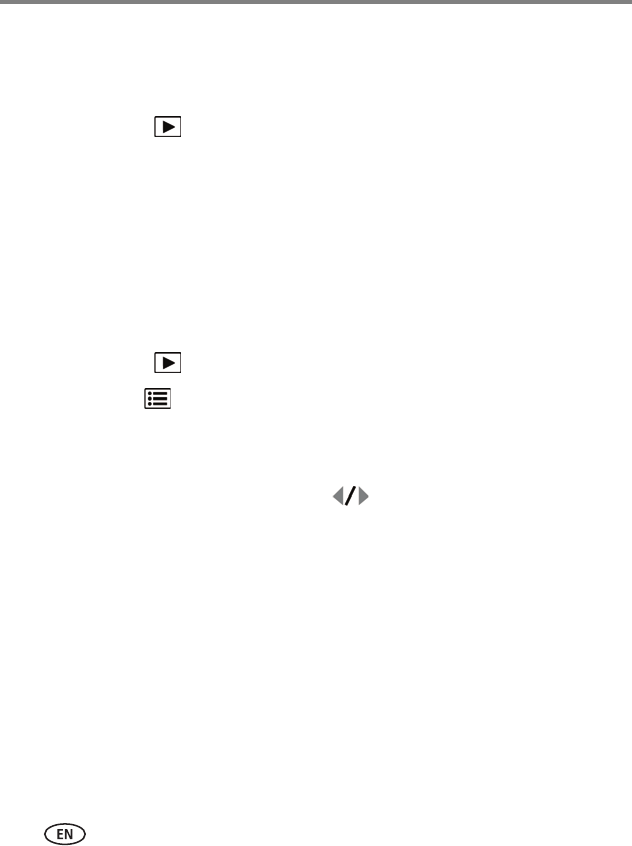
34 www.kodak.com/go/support
Transferring, printing, tagging
Assigning the favorite tag to pictures/videos
To make your favorite pictures/videos easier to locate in EASYSHARE Software, you
can assign the favorite tag.
1 Press the Review button, then locate a picture/video.
2 Press the Share button.
The favorite tag appears with the picture. When you transfer the tagged pictures/videos
to your computer, EASYSHARE Software opens and categorizes your pictures/videos
with a 5-star rating tag. (To configure the Share button in different ways, see page 40.)
Assigning other tags to pictures/videos
First, create a new tag name: highlight New Tag, press OK, then use the on-camera
keyboard.
1 Press the Review button, then locate a picture/video.
2 Press the Menu button.
3 Highlight Tag, then press OK.
4 Highlight a tag name, then press OK.
5 To assign the tag to other pictures, press to locate a picture, then press OK.
The tag name appears with the picture. A plus (+) means the picture has more than one
tag assigned.
To remove a selection, highlight a tag name and press OK. To remove all tag
selections, highlight Clear All, then press OK.
When you transfer the tagged pictures/videos to your computer, EASYSHARE Software
opens and categorizes your pictures/videos with the appropriate tag.
IMPORTANT:
Your camera offers a built-in Help system. See page 40.