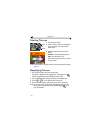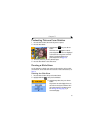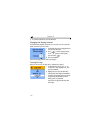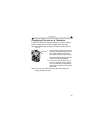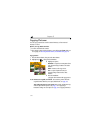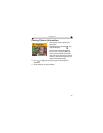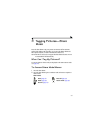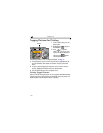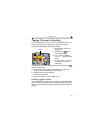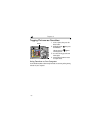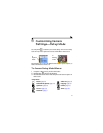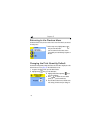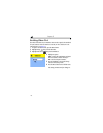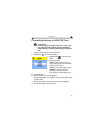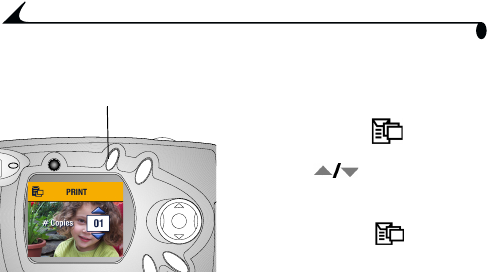
38
Chapter 4
Tagging Pictures for Printing
1 Locate a picture, then press the
Share button.
2 Highlight Print and press
the OK button.
3 Press to select the
number of copies (0-99). Zero
removes the tag for that picture.
The Print icon appears
with the picture.
The default quantity is one. To change the default, see page 42.
4 To tag all pictures on the card or in internal memory, highlight Print All,
press the OK button, then indicate the number of copies as described
above.
5 To remove the print tagging for all pictures on the card or in internal
memory, highlight Cancel Prints, then press the OK button.
6 Press the Share button to return to Capture mode.
Printing Tagged Pictures
When you transfer the tagged pictures to your computer, the Kodak EasyShare
software Print screen opens and lets you immediately print your pictures. See
Kodak EasyShare software Help for details on printing.
Share