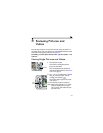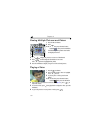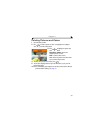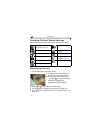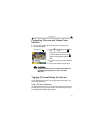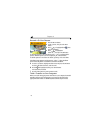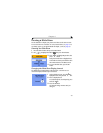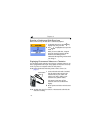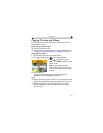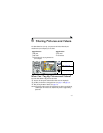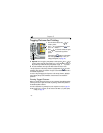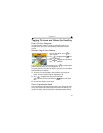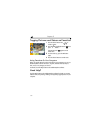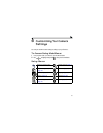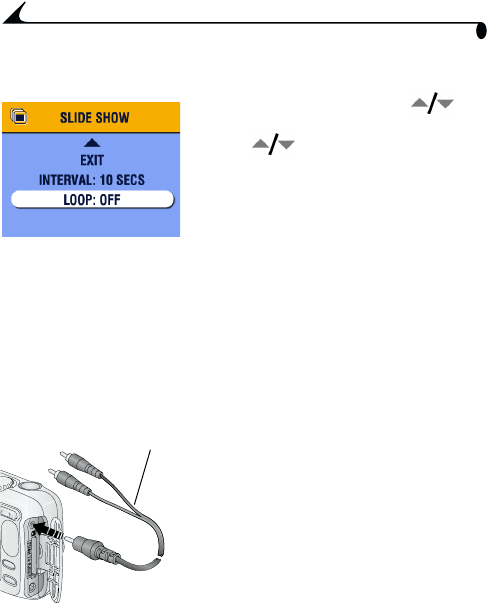
44
Chapter 4
Running a Continuous Slide Show Loop
When you turn on Loop, the slide show is continuously repeated.
1 On the Slide Show menu, press to
highlight Loop, then press the OK button.
2 Press to highlight On, then press the
OK button.
When you start a slide show, it repeats
until you cancel it by pressing the OK
button or until battery power is
exhausted. The Loop setting remains until
you change it.
Displaying Pictures and Videos on a Television
You can display pictures and videos on a television, computer monitor, or any
device equipped with a video input. (Image quality on a television screen may
not be as good as on a computer monitor or when printed.)
NOTE: Ensure that the Video Out setting (NTSC or PAL) is correct (see
page 55).
1 Connect the audio/video cable (included)
from the camera video-out port to the
television video-in port (yellow) and
audio-in port (white). (Refer to your
television user’s guide for details.)
The camera screen turns off; the
television screen acts as the camera
display.
2 Review pictures and videos on the television
screen.
NOTE: The slide show stops if you connect or disconnect the cable while the
slide show is running.
Audio/video
cable