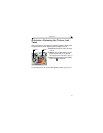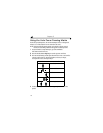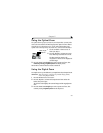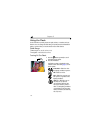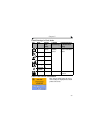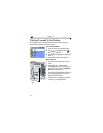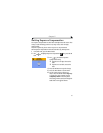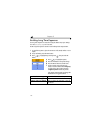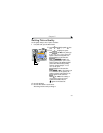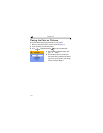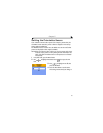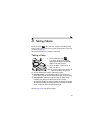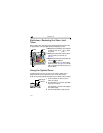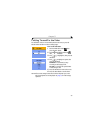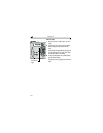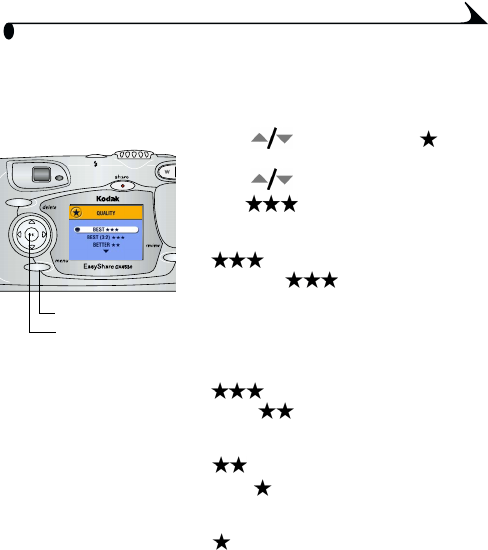
29
Chapter 2
Setting Picture Quality
Use the Quality setting to select a picture resolution.
1 In any Still mode, press the Menu button.
2 Press to highlight Quality , then
press the OK button.
3 Press to highlight an option:
Best (5.0 MP)—for printing up
to 20 x 30 in. (50 x 75 cm); pictures are
highest resolution and largest file size.
appears on the status bar.
Best (3:2) (4.5 MP)—for
printing up to 20 x 30 in. (50 x 75 cm);
ideal for printing to the Kodak EasyShare
printer dock 4000 and other printing
solutions; optimal setting for 4 x 6 in.
(10 x 15 cm) prints.
appears on the status bar.
Better (3 MP)—for printing up to
11 x 14 in. (28 x 36 cm); pictures are
medium resolution with smaller file size.
appears on the status bar.
Good (1.2 MP)—for emailing or
screen display; pictures are lowest
resolution and smallest file size.
appears on the status bar.
4 Press the OK button.
5 Press the Menu button to exit the menu.
This setting remains until you change it.
Menu
OK