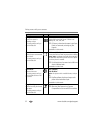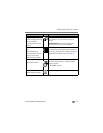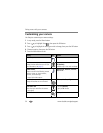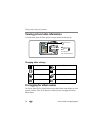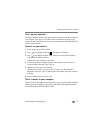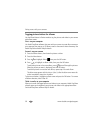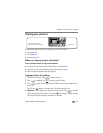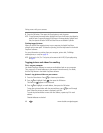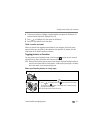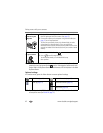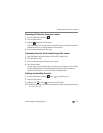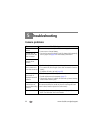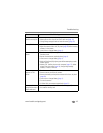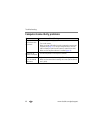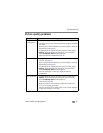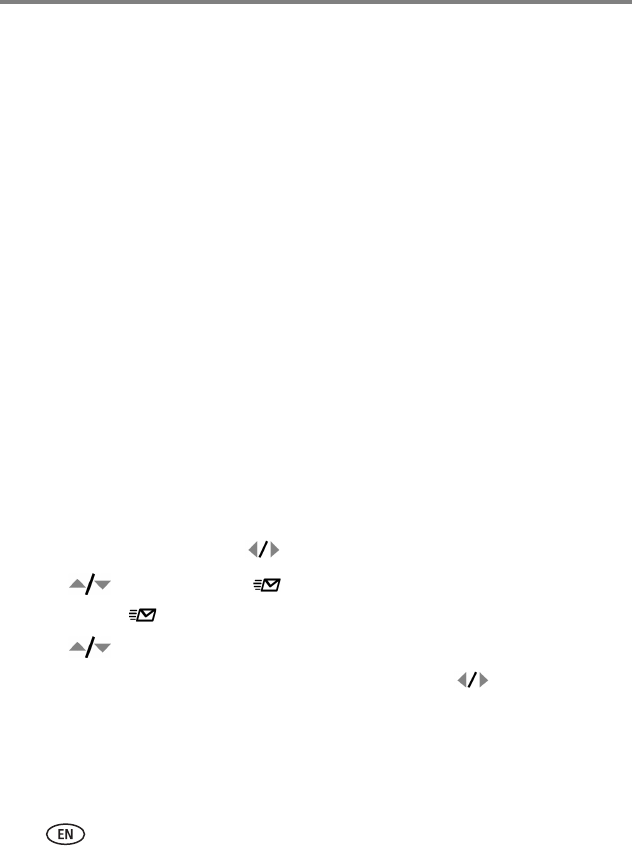
40 www.kodak.com/go/support
Doing more with your camera
5 Press the OK button. Then press the Share button to exit the menu.
NOTE: To tag all pictures in the storage location, highlight Print All, press the OK button, then indicate the
number of copies. To remove print tagging for all pictures in the storage location, highlight Cancel
Prints, then press the OK button. Print All and Cancel Prints are not available in Quickview.
Printing tagged pictures
When you transfer the tagged pictures to your computer, the Kodak EasyShare
software print screen opens. For details on printing, click the Help button in the Kodak
EasyShare software.
For more information on printing from your computer, printer dock, PictBridge
enabled printer, or card, see page 18.
NOTE: For the best 4 x 6 in. (10 x 15 cm) prints, set the camera to the 4.4 MP (3:2) print quality setting.
See page 31.
Tagging pictures and videos for emailing
First—on your computer
Use Kodak EasyShare software to create an email address book on your computer.
Then, copy up to 32 email addresses to the camera’s internal memory. For details,
click the Help button in the Kodak EasyShare software.
Second—tag pictures/videos on your camera
1 Press the Share button. Press to locate a picture/video.
2 Press to highlight Email , then press the OK button.
The Email icon appears in the status area.
3 Press to highlight an email address, then press the OK button.
To tag other pictures/videos with the same address, press to scroll through
them. When the picture you want is displayed, press OK.
To send the pictures/videos to more than one address, repeat step 2 for each
address.
Selected addresses are checked.