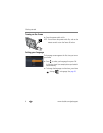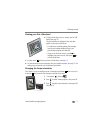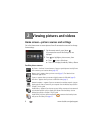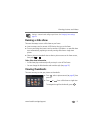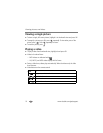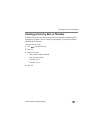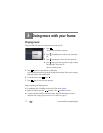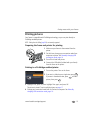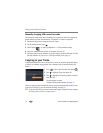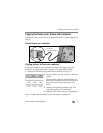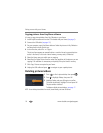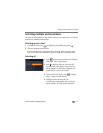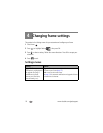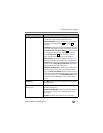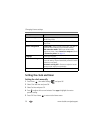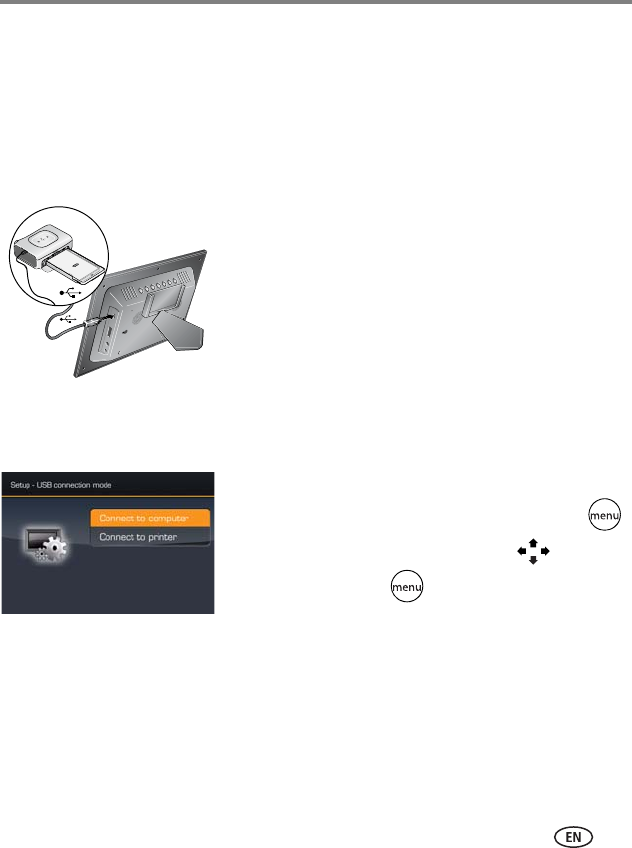
Doing more with your frame
www.kodak.com/go/support
13
Printing pictures
Your frame is compatible with PictBridge technology, so you can print directly to
PictBridge enabled printers.
NOTE: Printing from the Gallery (page 26) is not currently supported.
Preparing the frame and printer for printing
1 Make sure your frame is disconnected from the
printer.
2 On the frame, change your connection mode from
computer to printer.
See
Manually changing USB
connection mode, page 14
.
3 Turn off the frame and printer.
4 Connect the USB cable (included with your frame)
from the frame to the printer.
Printing to a PictBridge enabled printer
1 Turn on the printer. Turn on the frame.
2 If you are in a slide show or single view, press .
If you are in thumbnails view, press to find a
picture, then press .
3 Highlight Print, press OK, then highlight Print again, and press OK
The picture is printed. To print multiple pictures, see page 17.
4 Change your connection mode back to Connect to computer. See Manually
changing USB connection mode, page 14.