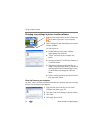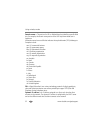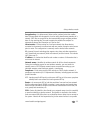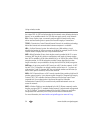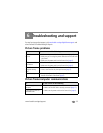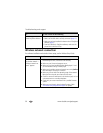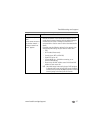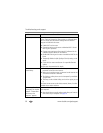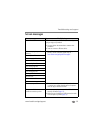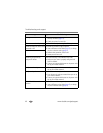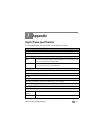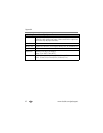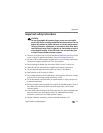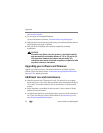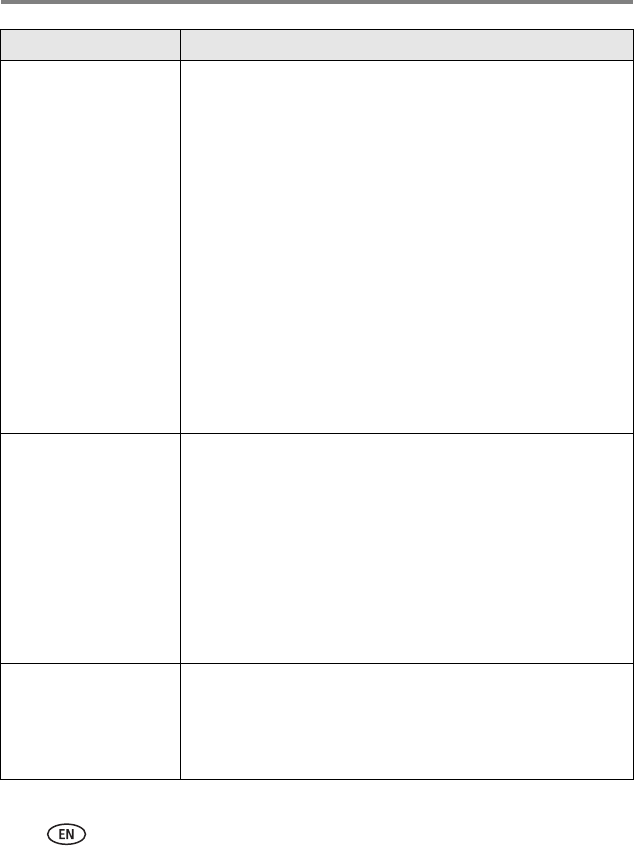
38 www.kodak.com/go/support
Troubleshooting and support
(Continued)
The wireless router did not assign a valid network IP address to the
frame. Check and change the router settings, as indicated below.
You can usually view the network settings with the software
program included with the router.
■ Enable DHCP on the router.
■ Change the setting on the router to allow both 802.11b and
802.11g Wi-Fi protocols.
■ Change router settings to allow enough IP addresses for the
number of wireless devices on the network.
■ Disable MAC filtering on the router or enable the MAC for the
frame.
■ Temporarily disable the QoS (Quality of Service) setting on the
router.
■ Check with the router manufacturer for a possible firmware
update.
See the router documentation for details.
Frame cannot connect to
Kodak
Gallery.
■ The Gallery address, account email address, or account
password on the frame are incorrect.
■ Make sure the wireless router is connected to the Internet and
an Internet connection is available.
■ The Gallery or online picture service is temporarily unavailable.
Try again later.
■ There may not be a
Kodak
Gallery service in the region you are
in.
See
Frame cannot connect to the wireless network
, above, for other
possible causes and/or solutions.
Cannot copy from frame
to computer via wireless
network. “Please allow
the frame on the
computer” appears.
Your frame has not been given permission to communicate with
your computer.
■ Open Kodak picture transfer software and allow your frame to
have access to your computer. See page 29.
Problem Possible causes and/or solutions