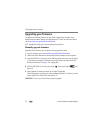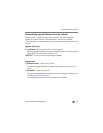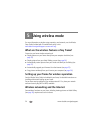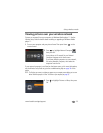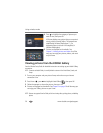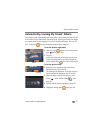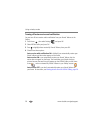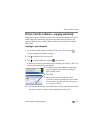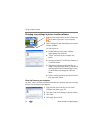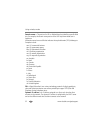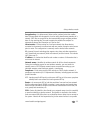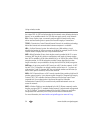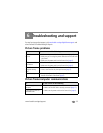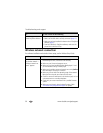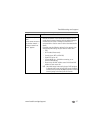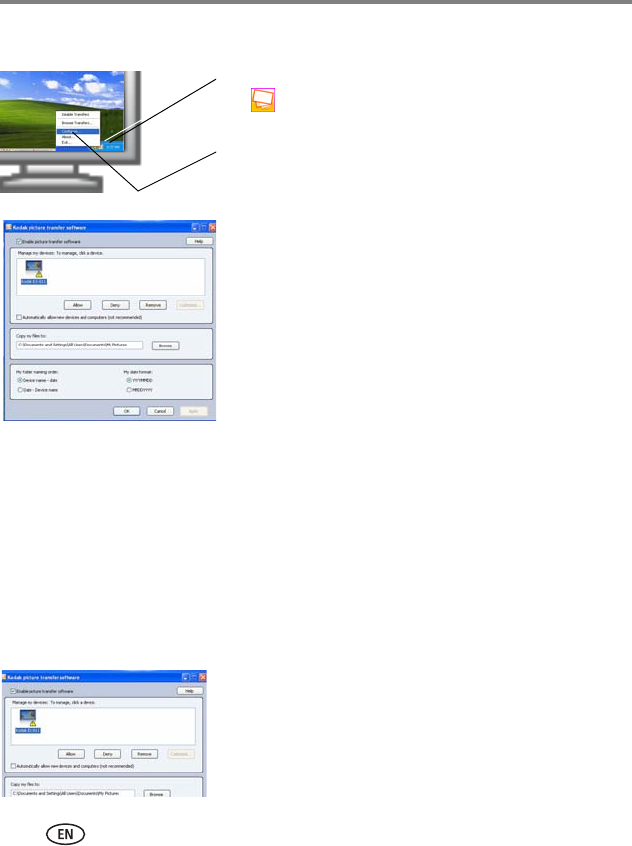
30 www.kodak.com/go/support
Using wireless mode
Changing copy settings in picture transfer software
1 Right-click the Kodak picture transfer software icon
in the lower right corner of your computer
screen.
2 Select Configure to open the Kodak picture transfer
software window.
Use this window to:
■ Enable/Disable picture transfer software.
Select/deselect the check box.
■ “Allow” the frame on your computer. See
below.
■ Manage your device. Click the Deny, Remove, or
Customize buttons.
■ Designate a location to which your files are
copied. Accept the default folder (C:\Documents
and Settings\All Users\Documents\My Pictures)
or click Browse and navigate to a different
folder.
■ Select a naming convention and date format for
your destination folders.
Allow the frame on your computer
You must “allow” the frame to communicate with your computer before you can copy
pictures from the frame to the computer.
1 Right-click the picture transfer icon and select
Configure (see above, page 30).
2 Click your frame in the
Manage my devices
window.
3 Click Allow.
4 Click Apply, then click OK.