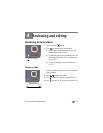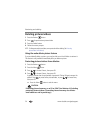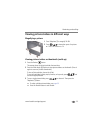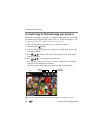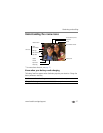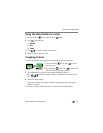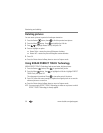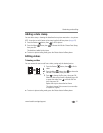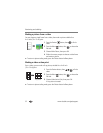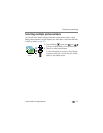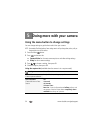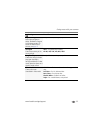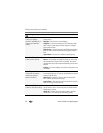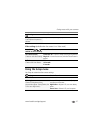30 www.kodak.com/go/support
Reviewing and editing
Rotating pictures
You can rotate a picture to portrait or landscape orientation.
1 Press the Review button, then to find the previous/next picture.
2 Press the Menu button. Press to highlight the Edit tab.
3 Press to highlight Rotate Picture, then press OK.
4 Press to highlight an option:
■ Rotate Right—rotates the picture 90 degrees clockwise.
■ Rotate Left—rotates the picture 90 degrees counterclockwise.
5 Press OK.
■ Press the Shutter button halfway down to return to Capture mode.
Using KODAK PERFECT TOUCH Technology
KODAK PERFECT TOUCH Technology helps ensure better, brighter pictures.
1 Press the Review button, then for previous/next picture.
2 Press the Menu button, then to highlight the Edit tab. Highlight PERFECT
TOUCH Tech, then press OK.
The enhancement is previewed. Press to view other parts of the picture.
3 Press OK. Follow the screen prompts to replace the original picture or to save the
enhanced picture as a new one.
■ Press the Shutter button halfway down to return to Capture mode.
NOTE:
You cannot apply PERFECT TOUCH Technology to videos or to pictures to which
PERFECT TOUCH Technology is already applied.