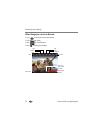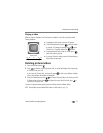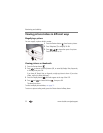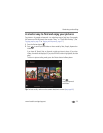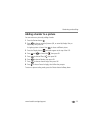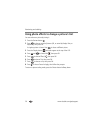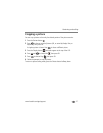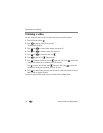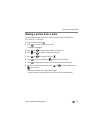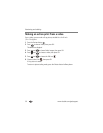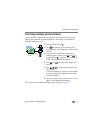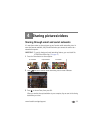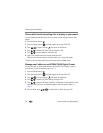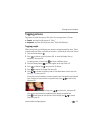28 www.kodak.com/go/support
Reviewing and editing
Trimming a video
You can remove the start or end of a video, saving only the desired portion.
1 Press the Review button .
2 Press to choose Videos, then press OK.
Thumbnails are displayed.
3 Press and to choose Select Images, then press OK.
4 Press and to choose a video, then press OK.
5 Press and to choose the Edit icon .
6 Press to choose Trim , then press OK.
7 Press to choose the Start trim mark , then press OK. Press to move the
Start position. When you’re satisfied, press OK to lock it.
Press to choose the End trim mark , then press OK. Press to move the
End position. When you’re satisfied, press OK to lock it.
8 Press to choose Done, then press the OK button. Follow the prompts to Save as
New, Cancel, or Replace Original.
To return to picture-taking mode, press the Shutter button halfway down.