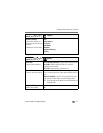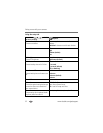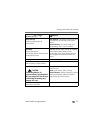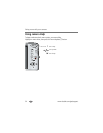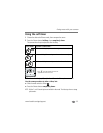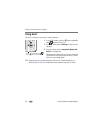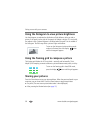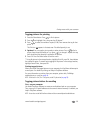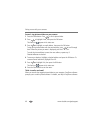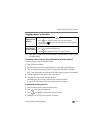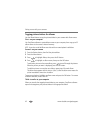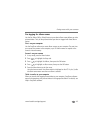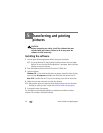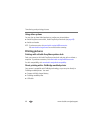Doing more with your camera
www.kodak.com/go/support
39
Tagging pictures for printing
1 Press the Share button. Press to find a picture.
2 Press to highlight Print, then press the OK button.*
3 Press to select the number of copies (0–99). Zero removes the tag for that
picture.
The Print icon appears in the status area. The default quantity is one.
4Optional: You can apply a print quantity to other pictures. Press to find a
picture. Keep the print quantity as is, or press to change it. Repeat this step
until the desired print quantity is applied to the pictures.
5 Press OK. Press the Share button to exit the menu.
* To tag all pictures in the storage location, highlight Print All, press OK, then indicate
the number of copies. To remove print tagging for all pictures in the storage location,
highlight Cancel Prints, then press OK.
Printing tagged pictures
When you transfer the tagged pictures to your computer, the EasyShare software print
screen opens. For details on printing, see Help in EasyShare software.
For more information on printing from your computer, printer dock, PictBridge
enabled printer, or card, see page 46.
NOTE: For the best 4 x 6 in. (10 x 15 cm) prints, use the 3:2 picture size (see page 28).
Tagging pictures/videos for emailing
First—on your computer
Use Kodak EasyShare software to create an email address book on your computer.
Then, copy up to 32 email addresses to the camera’s internal memory. For details, see
Help in EasyShare software.
NOTE: You can also use the Add Email menu choice and the on-camera keyboard to add addresses.