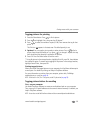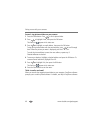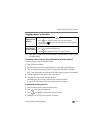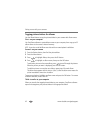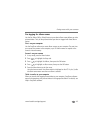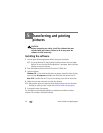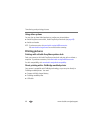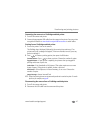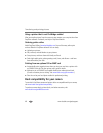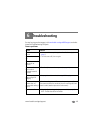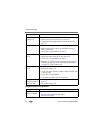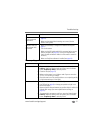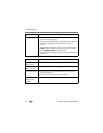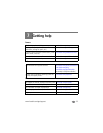Transferring and printing pictures
www.kodak.com/go/support
47
Connecting the camera to a PictBridge enabled printer
1 Turn off the camera and printer.
2 Connect the appropriate USB cable from the camera to the printer. See your printer
user guide for details or www.kodak.com/go/m883accessories to order cables.
Printing from a PictBridge enabled printer
1 Turn on the printer. Turn on the camera.
The PictBridge logo is displayed, followed by the current picture and menu. (If no
pictures are found, a message is displayed.) If the menu interface turns off, press any
button to redisplay it.
2 Press to choose a printing option, then press the OK button.
Current Picture—Press to choose a picture. Choose the number of copies.
Tagged Pictures—If your printer is capable, print pictures that you tagged for
printing and choose a print size.
Index Print—Print thumbnails of all pictures. (This option requires one or more
sheets of paper.) If the printer is capable, choose a print size.
All Pictures—Print all pictures in internal memory, or on a card. Choose the
number of copies.
Image Storage—Access Internal/Card.
NOTE: During direct printing, pictures are not permanently transferred or saved to the printer. To transfer
pictures to your computer, see page 44.
Disconnecting the camera from a PictBridge enabled printer
1 Turn off the camera and printer.
2 Disconnect the USB cable from the camera and the printer.