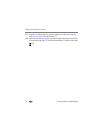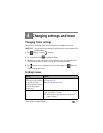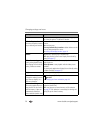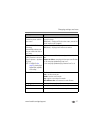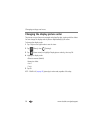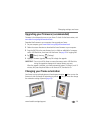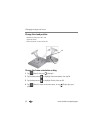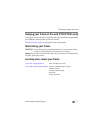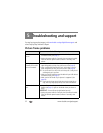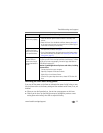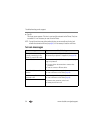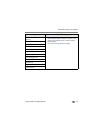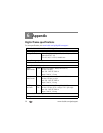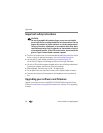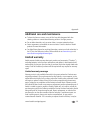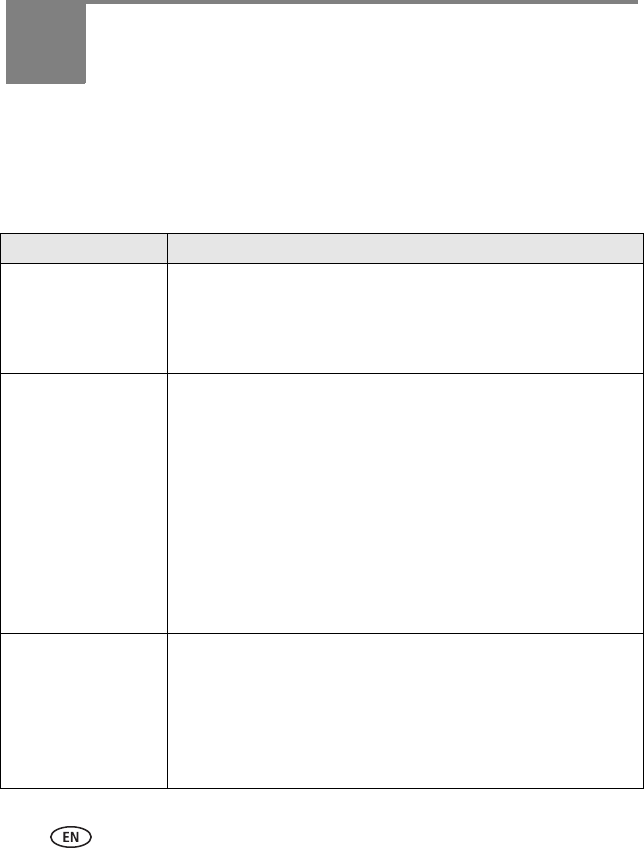
32 www.kodak.com/go/support
5 Troubleshooting and support
For step-by-step product support, visit www.kodak.com/go/digitalframesupport and
select Step-by-Step Solutions & Repair.
Picture frame problems
If... Try one or more of the following
Frame does not
turn on.
■ Make sure the power cable that was included with your frame is
connected securely (see page 2).
■ Unplug the power cable for 5 seconds, then reconnect the cable.
Press and hold the power button (for about 2 seconds), then
release.
Nothing happens when
a memory card or USB
device is connected.
■ Insert a certified SD/MMC/MS/xD Card, with images, into the
upper designated card slot, then push to seat it (see page 8).
■ Insert a certified MS Duo/Duo Pro Card, with images, into the
lower designated card slot, then push to seat it (see page 8).
NOTE: Do not insert an MS Pro or MS Pro Duo card in the top slot. It could get stuck
and damage the card or your frame.
■ Make sure the USB cable that was included with your USB device is
connected securely (see page 9).
■ Make sure the file format of your pictures is supported. (See
page 36).
NOTE: Pictures may take a longer time to display when: the picture/video files are
large; when using a large capacity memory card or other connected device.
Touch border doesn’t
work.
■ Use your finger to make your selections on the touch-sensitive
borders (see page 4). Lights on the border show you where to
touch.
IMPORTANT:
Do not slide on the right border (tap only).
■ Unplug the power cable for 5 seconds, then reconnect the cable.
Press and hold the power button (for about 2 seconds), then
release.