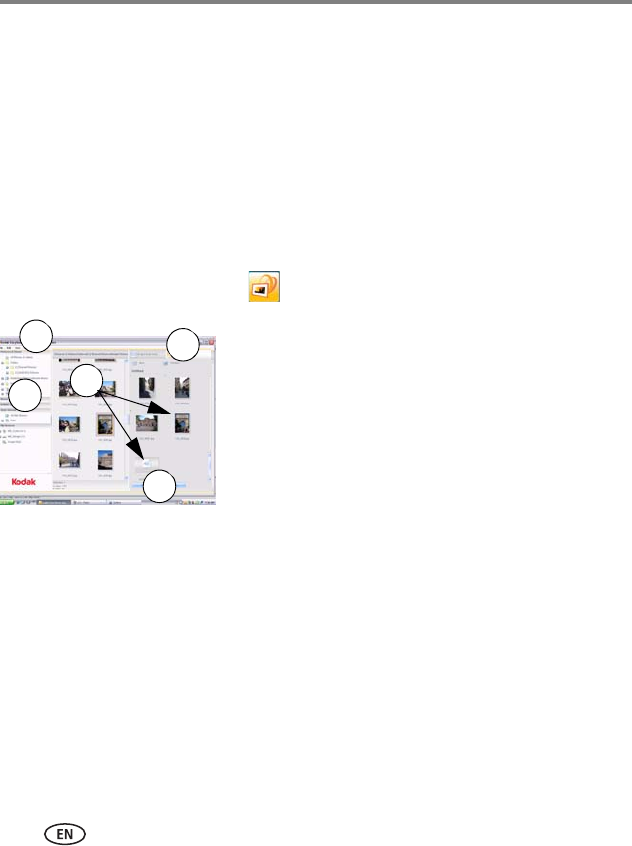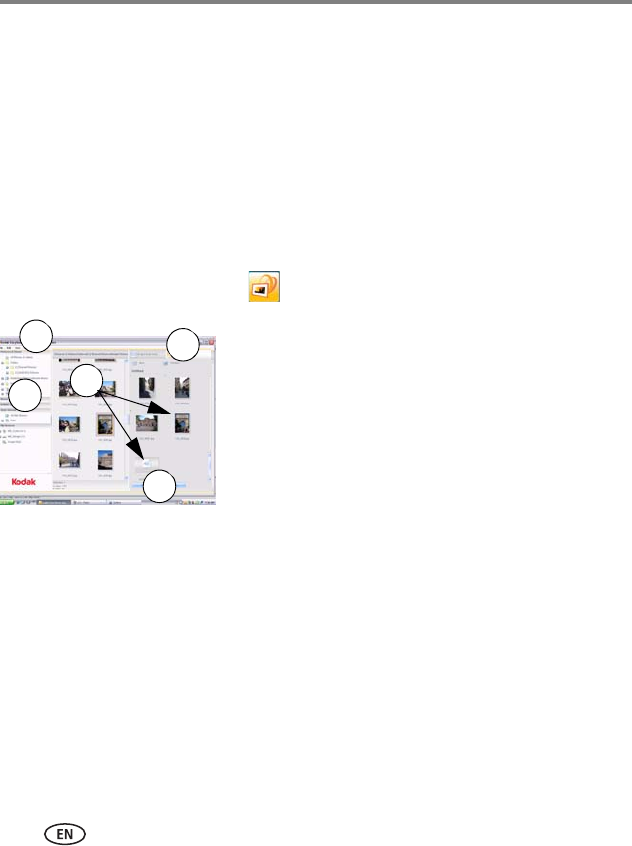
28 www.kodak.com/go/support
Doing more with your frame
Creating and playing a multimedia slide show
Use KODAK EASYSHARE Digital Display Software on your computer to create a
multimedia slide show with pictures and music (WINDOWS OS only). Then copy the
slide show to your frame.
Before you proceed, make sure you install or download the Digital Display Software
(see Installing the software, page 10).
Creating a multimedia slide show
1 Double-click the KODAK EASYSHARE Digital Display Software icon on your
desktop to open the software .
2 Click the Slide Show Editor tab.
3 In Picture & Videos, click the folder or location that
contains the files you want to add to the slide show.
4 In the Viewer pane, select the pictures, videos, or
music, then drag and drop them to the Slide Show
Editor.
Drag pictures in the Editor to change the play order.
5 Click Save.
6 For more details on creating multimedia slide
shows, click Help.
Copying a multimedia slide show to your frame
On your computer, use Digital Display Software to copy your multimedia slide shows
to a memory card or USB flash drive. Here’s how:
1 In the navigation pane under Slide Shows, click a multimedia slide show.
2 Drag the slide show to a connected card or USB drive in the Drag & Drop Zone.
For more details on copying from Digital Display Software to a connected device,
click the Help button in the software.