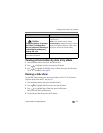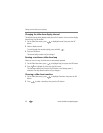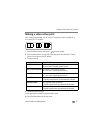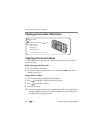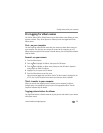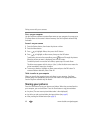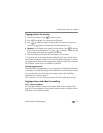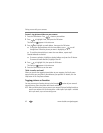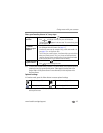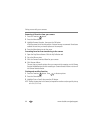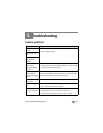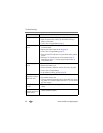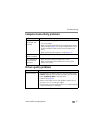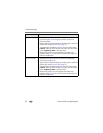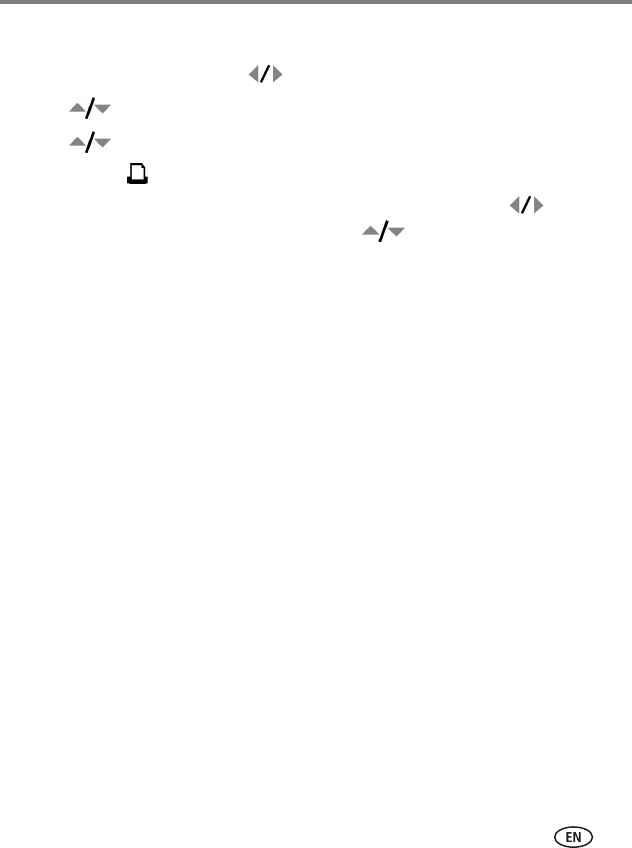
Doing more with your camera
www.kodak.com/go/support
41
Tagging pictures for printing
1 Press the Share button. Press to locate a picture.
2 Press to highlight Print, then press the OK button.*
3 Press to select the number of copies (0-99). Zero removes the print tag.
The Print icon appears in the status area. The default quantity is one.
4Optional: You can apply a print quantity to other pictures. Press to locate a
picture. Keep the print quantity as is, or press to change it. Repeat this step
until the desired print quantity is applied to the pictures.
5 Press the OK button. Then press the Share button to exit the menu.
* To tag all pictures in the storage location, highlight Print All, press the OK button,
then indicate the number of copies. Print All is not available in quickview. To remove
print tagging for all pictures in the storage location, highlight Cancel Prints, then press
the OK button. Cancel Prints is not available in quickview.
Printing tagged pictures
When you transfer the tagged pictures to your computer, the EasyShare software print
screen opens. For details on printing, click the Help button in the EasyShare software.
For more information on printing from your computer, printer dock, PictBridge
enabled printer, or card, see page 14.
NOTE: For the best 4 x 6 in. (10 x 15 cm) prints, use the 4.4 MP (3:2) print quality setting. See page 27.
Tagging pictures and videos for emailing
First—on your computer
Use EasyShare software to create an email address book on your computer. Then,
copy up to 32 email addresses to the camera’s internal memory. For details, click the
Help button in the EasyShare software.