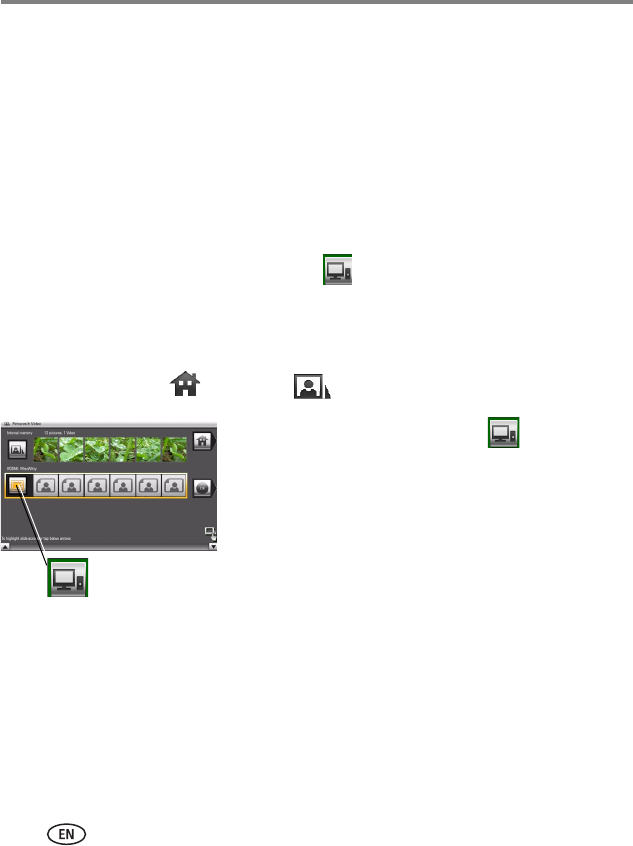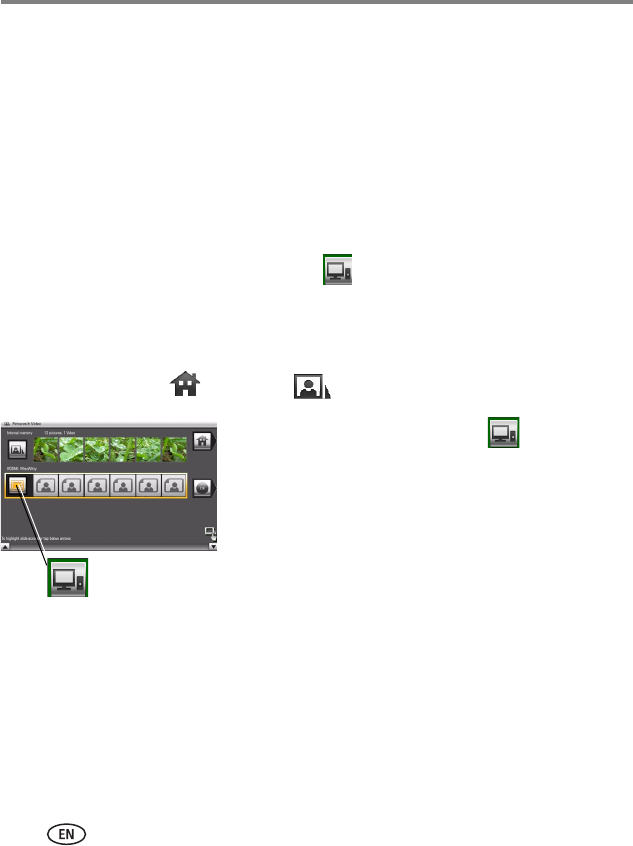
45 www.kodak.com/go/support
Using wireless mode
Viewing pictures/videos wirelessly
Wirelessly view pictures and videos from your computer right on your frame using the
KODAK EASYSHARE Digital Display Software.
Before you proceed:
1 Make sure you install the software packaged with your frame (see page 9).
Connect to your wireless home network (see page 5), then verify your computer
connection (see page 10).
Your frame can now access the content on your host computer, wirelessly. Your
computer appears as a picture source icon on your frame (see page 30).
NOTE: If you have more than one frame on your wireless network, give them unique names using the
on-screen keyboard so you can tell them apart. Go to Home
→
Settings
→
Device configuration
menu. (See page 59.)
2 On your frame, tap (Home) → (Pictures and Videos).
3 Highlight your home computer ( ), then tap OK.
It may take up to 10 seconds for your Network
Computer to appear on the Home screen.
If your network computer is not listed on the Home
screen, go to troubleshooting help on page 67.
NOTE: The first time you connect, a message may appear on your computer screen alerting you to a new
device. Follow the prompts to "allow" the frame on your computer.
4 Highlight the category of pictures (such as Pictures and Videos, StoryShare Albums,
and New Picture Chronicles) that you want to view, then tap OK.
All Pictures and Videos displays every picture and video that your computer is sharing,
without showing folders. The categories are established by the EASYSHARE Digital
Display Software (see page 53).