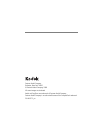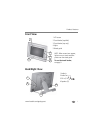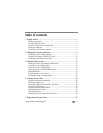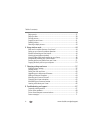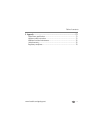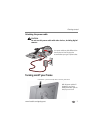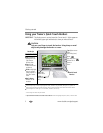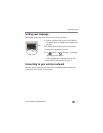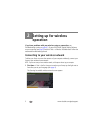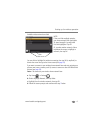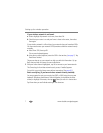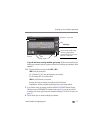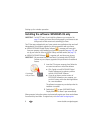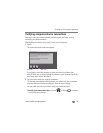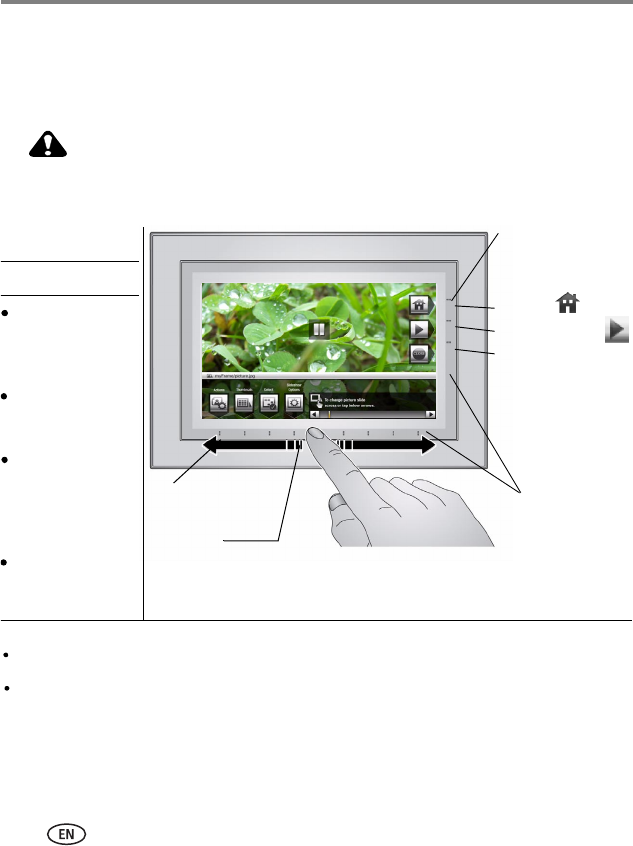
3 www.kodak.com/go/support
Getting started
Using your frame’s Quick Touch Borders
IMPORTANT:
The display screen is not touch-sensitive. Do not touch it. Lights appear on
the borders (upper right and bottom) to show you where to touch.
CAUTION:
Only use your finger to touch the borders. Using sharp or metal
objects may damage the border or screen.
Done or
Close
Tap the light
closest to an icon*
to select it.
Touch tips
Home
Play slide show
Quick Touch
Tap and slide on the Quick
Touch Borders* only.
Tap lights
below icons
Slide on
bottom border
only
Slide to highlight
menus, pictures,
videos, options.**
Tap OK to select
them.
Slide to scroll:
Scroll through images—Like turning the pages of a book, slide left ← to go forward, slide right → to go back. For
faster scrolling through larger numbers of pictures, touch and hold (3 seconds), then slide to the end of the border.
Scroll through menus—Slide right → to scroll down, slide left ← to scroll up.
Borders
** Tap below small arrows at the ends of the scroll bar to move the highlight one picture, menu, or item at a time.
Tap lights next to
icons
Don’t hover,
borders can be
sensitive.
(No sliding here)
Tap a border to
display the icons.
Tap Close to
dismiss them.
Choose OK or
* Icons change color when they are selected.