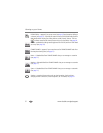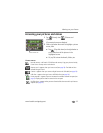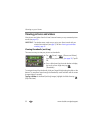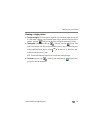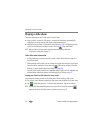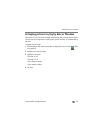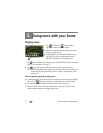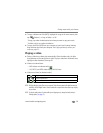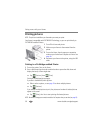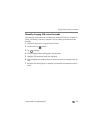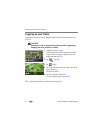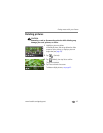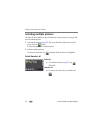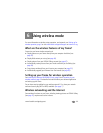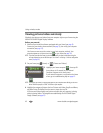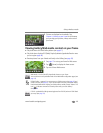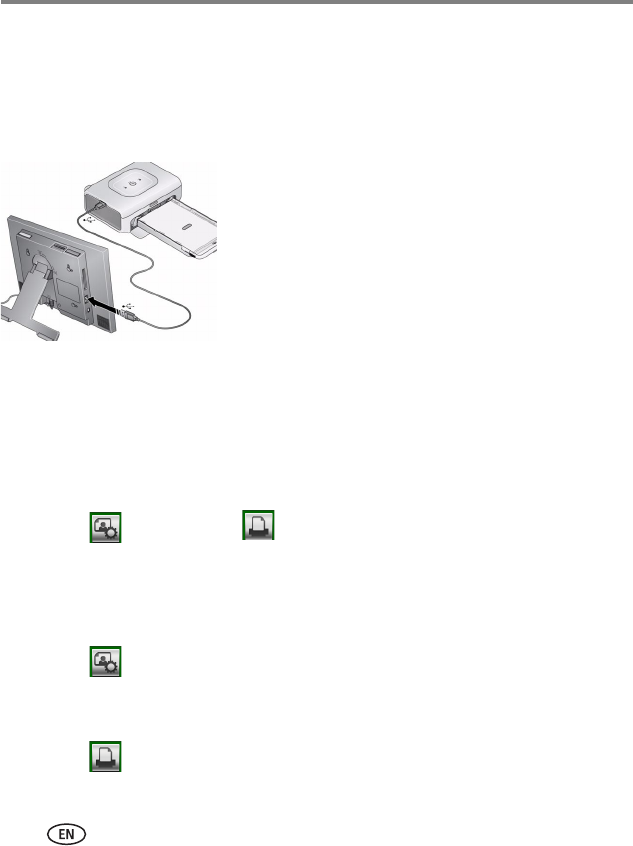
39 www.kodak.com/go/support
Doing more with your frame
Printing pictures
NOTE: The print icon is available on your frame when you connect your printer.
Your frame is compatible with PICTBRIDGE Technology, so you can print directly to
PICTBRIDGE enabled Printers.
1 Turn off the frame and printer.
2 Make sure your frame is disconnected from the
printer.
3 Turn on the frame, then change your connection
mode on your frame from Computer to Printer. See
page 40.
4 Reconnect your frame to the printer, using the USB
cable.
Printing to a PictBridge enabled Printer
1 Turn on the printer. Turn on the frame.
2 From a slide show (tap the touch-sensitive border to pause the slide show and
display the icons) or from single view:
■ Tap (Actions), then (Print).
Printing of the displayed picture begins.
If you are in thumbnails (multi-up) view:
■ Slide to select a picture, or see page 43 to select multiple pictures.
■ Tap (Actions).
If you selected multiple pictures to print, the pictures and number of selected pictures
appear on the screen.
■ Tap (Print), then Yes to start printing all selected pictures.
NOTE: Remember to change your connection mode back to Computer when you are done (see page 40).