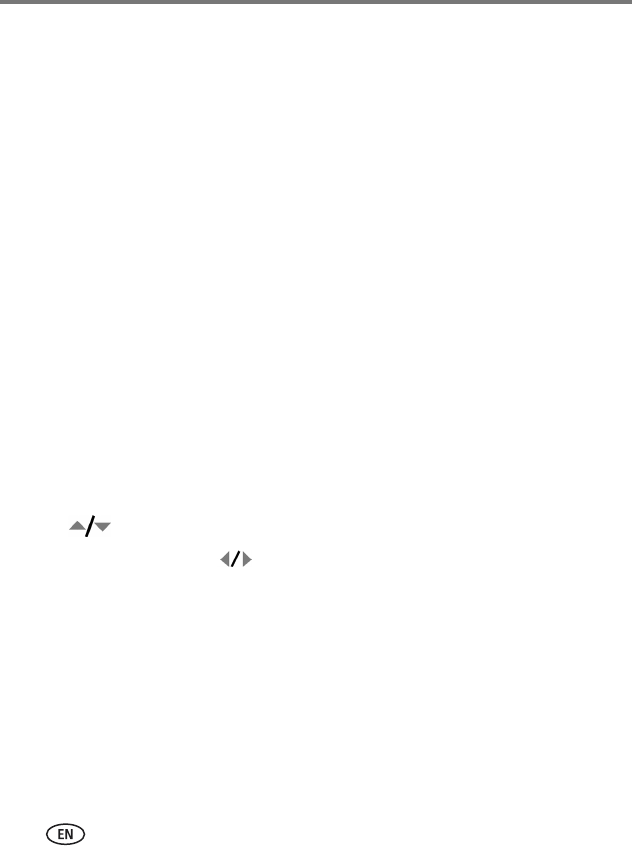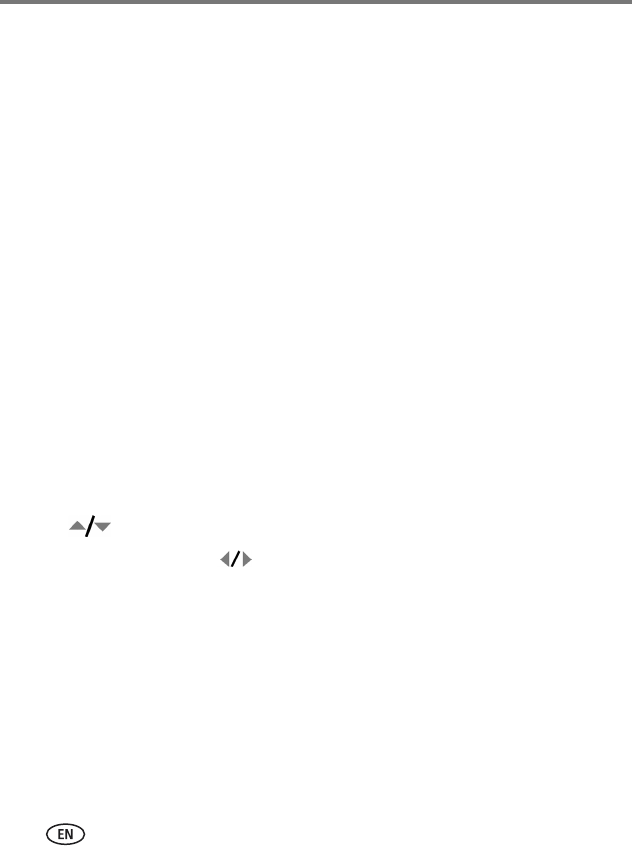
44 www.kodak.com/go/support
Transferring and printing pictures
Printing pictures
Direct printing with an EasyShare all-in-one printer
Your camera is compatible with PictBridge technology, so you can print directly to
PictBridge enabled printers. You need:
■ Camera with fully charged batteries
■ PictBridge enabled printer
■ USB cable (may be sold separately)
Connecting the camera to an EasyShare all-in-one printer
1 Turn off the camera and printer.
2 Connect the appropriate USB cable from the camera to the printer. (See your
printer user guide or visit www.kodak.com/go/z1012accessories.)
Printing from an EasyShare all-in-one printer
1 Turn on the printer. Turn on the camera.
The PictBridge logo is displayed, followed by the current picture and menu. (If no
pictures are found, a message is displayed.) If the menu interface turns off, press any
button to redisplay it.
2 Press to choose a printing option, then press OK.
Current Picture—Press to choose a picture. Choose the number of copies.
Print Tagged—If your printer is capable, print pictures that you tagged for
printing and choose a print size.
Index Print—Print thumbnails of all pictures. This option requires one or more
sheets of paper. If the printer is capable, choose a print size.
All Pictures—Print all pictures in internal memory or on a card. Choose the
number of copies.
Image Storage—Access internal memory or card.
NOTE: During direct printing, pictures are not permanently transferred or saved to the computer or printer.