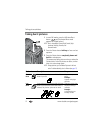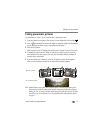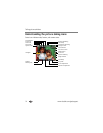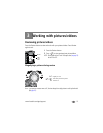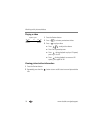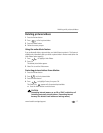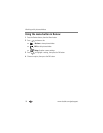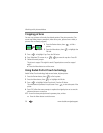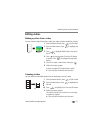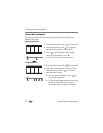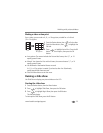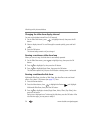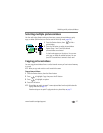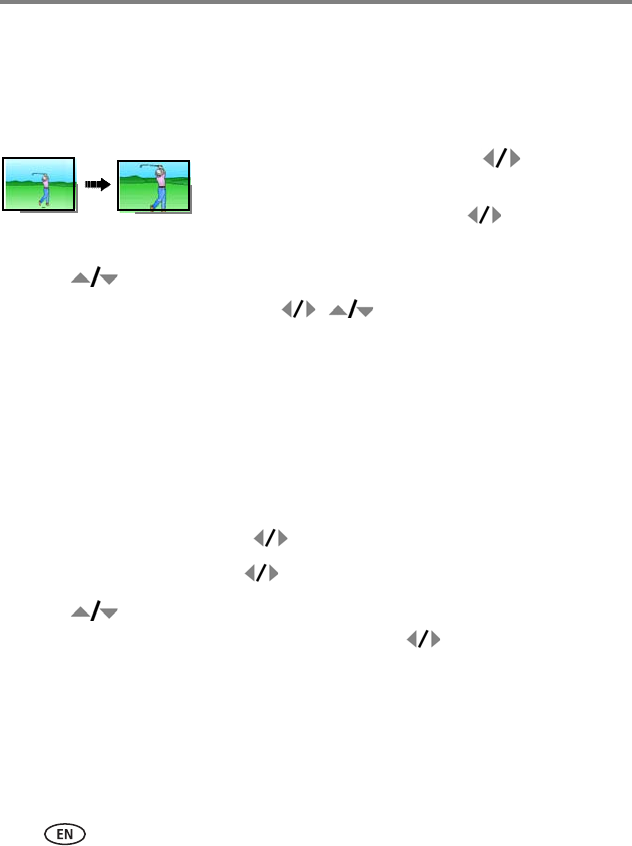
20 www.kodak.com/go/support
Working with pictures/videos
Cropping pictures
You can crop a picture so that only the desired portion of the picture remains. (You
cannot crop these pictures: panoramic, video action prints, pictures from a video, or
pictures that are already cropped.)
1 Press the Review button, then to find a
picture.
2 Press the Menu button, then to highlight the
Edit tab.
3 Press to highlight Crop. Press the OK button.
4 Press Telephoto (T) to zoom in, or to move the crop box. Press OK.
5 Follow the screen prompts.
The picture is cropped. The original is saved. (Cropped pictures cannot be cropped
again.)
■ Press the Menu button to exit the menu.
Using Kodak Perfect Touch technology
Kodak Perfect Touch technology helps ensure better, brighter pictures.
1 Press the Review button, then to find a picture.
2 Press the Menu button, then to highlight the Edit tab.
3 Press to highlight Perfect Touch tech. Press the OK button.
The enhancement is previewed in a split screen. Press to view other parts of the
picture.
4 Press OK. Follow the screen prompts to replace the original picture or to save the
enhanced picture as a new one.
NOTE: You cannot enhance previously enhanced or panorama pictures, or videos.
■ Press the Menu button to exit the menu.
Picture
Cropped picture