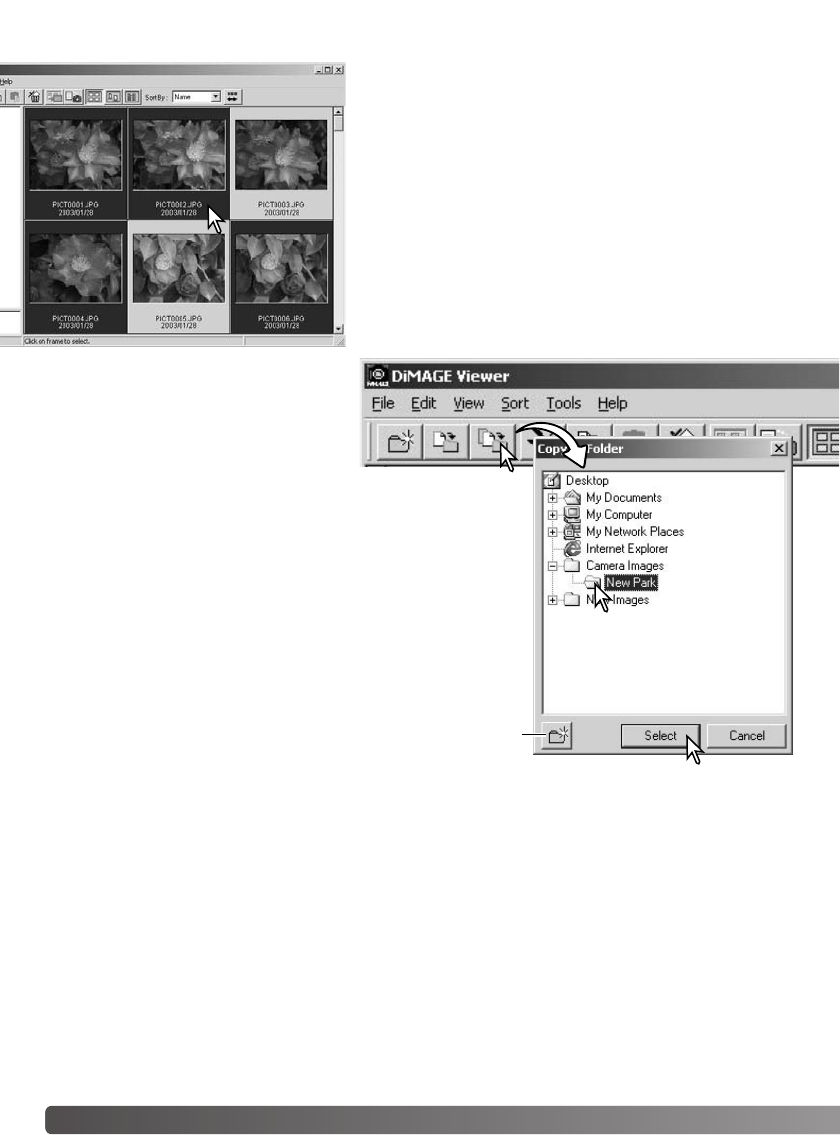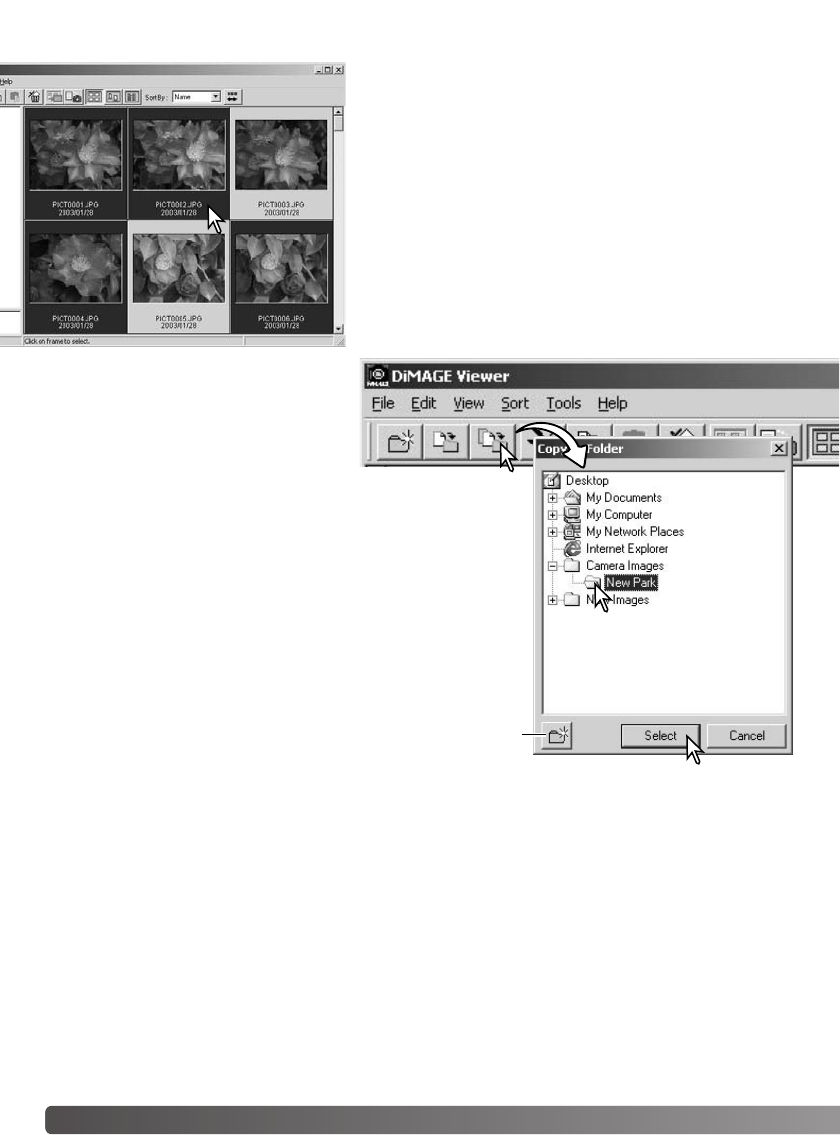
22 IMPORTING AND EDITING IMAGES
COPYING IMAGES TO ANOTHER FOLDER
Multiple files can be copied from one folder to another.
Click on the thumbnail boarders or file icon to select the
images to be copied.
•To select multiple images, press and hold the control key
(Windows) or command key (Macintosh) and then click
on each image to be copied; the selected frames will
have a dark border.To deselect an image, click on the
thumbnail or icon a second time while holding the control
key (Windows) or command key (Macintosh).To select
consecutive images, press and hold the shift key and
then click on the first and last image of the series. Press
the control key (Windows) or command key (Macintosh)
and “A” key at the same time to select all images.
Click on the copy-to-folder button on the
tool bar or select the copy-to-folder
option from the edit menu.The copy-to-
folder window will open.
In the copy-to-folder window, click on the destination folder. Click
the select button to copy the specified images to the designated
folder If an image has an attached audio, or thumbnail file, those
files will also be copied.
A new folder can be created in this window. Click on the location
for the new folder and click the new-folder button; a folder will
appear in the folder tree in the window.The folder can be
renamed.
New-folder button