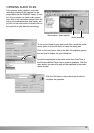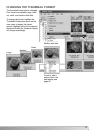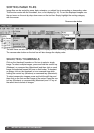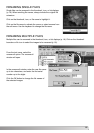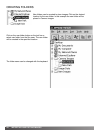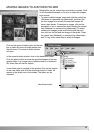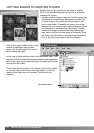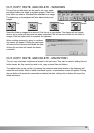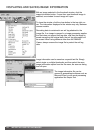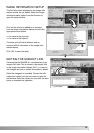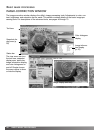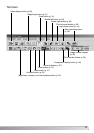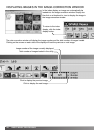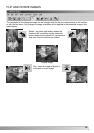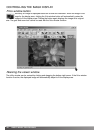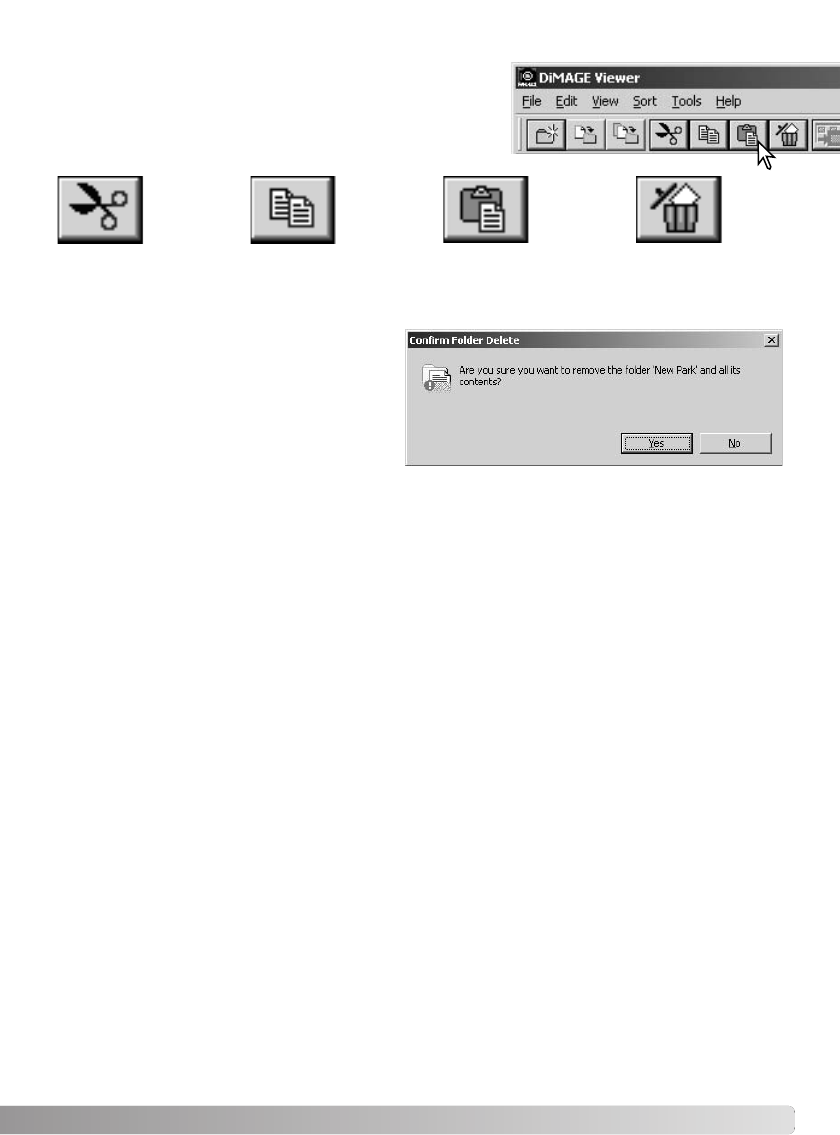
23
CUT, COPY, PASTE, AND DELETE - WINDOWS
When a delete command is given, a confirma-
tion screen will appear. Clicking the yes button
will execute the command and delete the data,
clicking the no button will cancel the delete
command.
Cut Copy Paste Delete
Select the folder or images to be moved. Click the cut or copy button.The display will not change
when a cut is made until the paste has been completed. Click on the new location for the folder or
images. Click the paste button to complete the operation.
The cut, copy, and paste functions are located in the edit menu.They can be used for editing file and
folder names, but they cannot be used to cut, copy, or paste files and folders.
The delete button on the tool bar or pressing the command and delete button on the keyboard will
erase files and folders.When a delete command is given, a confirmation screen will appear. Clicking
the yes button will execute the command and delete the data, clicking the no button will cancel the
delete command.
CUT, COPY, PASTE, AND DELETE - MACINTOSH
The tool bar and edit menu can be used to cut, copy, paste,
and delete folders and single or multiple images.These func-
tions affect any audio or thumbnail files attached to an image.
The delete key on the keyboard will also delete folders and
images.