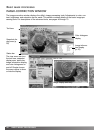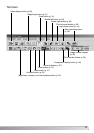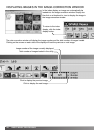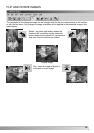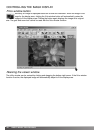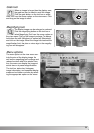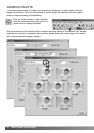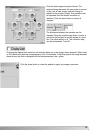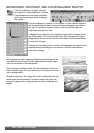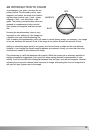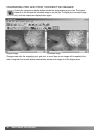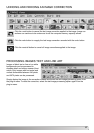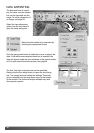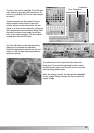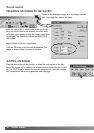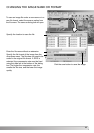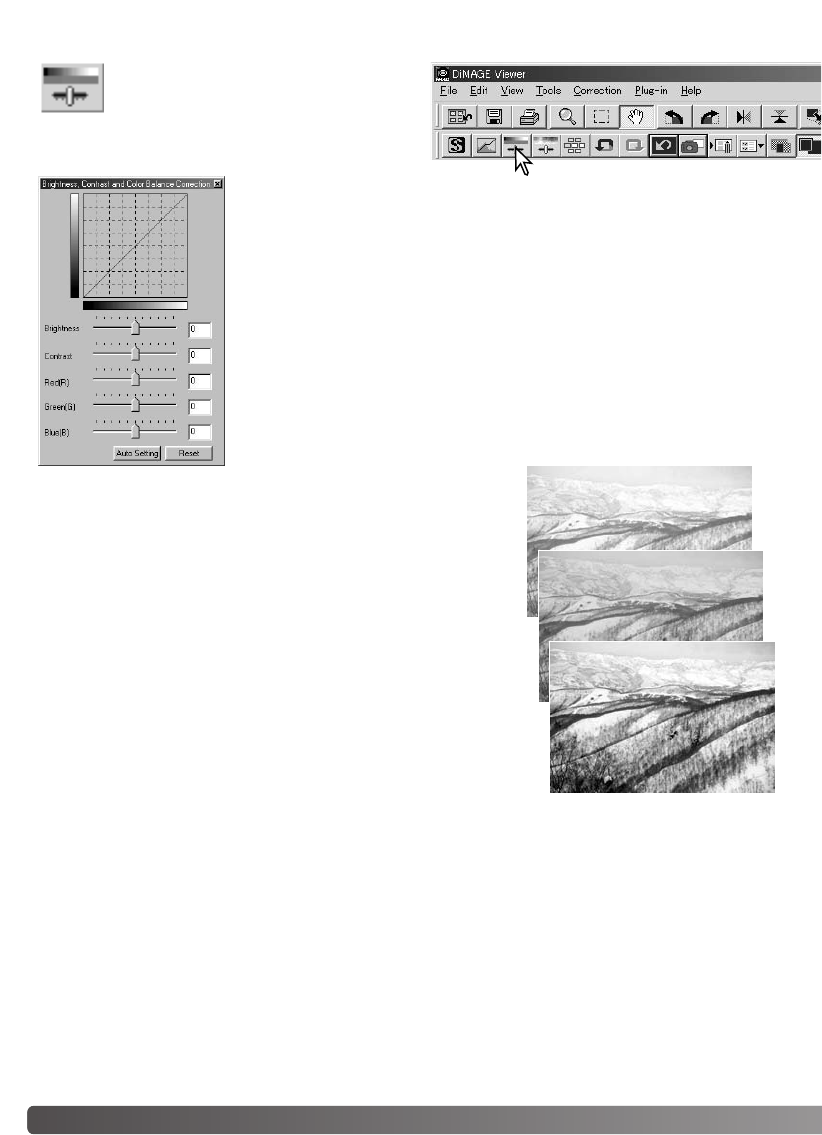
34 BASIC IMAGE PROCESSING
BRIGHTNESS, CONTRAST, AND COLOR-BALANCE PALETTE
Click the brightness, contrast, color-bal-
ance button or select Brightness, Contrast,
Color Balance from the image-correction
option on the correction menu to display
the palette.
Drag the brightness, contrast, or color sliders, or enter specific values in
the corresponding text box to make corrections. Dragging each slider to
the right or inputting a positive number in the text box increases the
brightness, contrast, and color.
Changes will be reflected in the displayed image and in the graph at the
top of the palette.The horizontal axis of the chart indicates the original
image values and the vertical axis the new values. Click the reset button
to cancel all changes.
Clicking the auto-setting button corrects the brightness and contrast auto-
matically without affecting the color balance. Click the reset button to
cancel the changes.
Is this picture too light? Adjusting brightness and contrast can be
more difficult than it looks.The top image looks too bright, espe-
cially the mountains in the background.
Simply making everything darker with the brightness control cre-
ates a muddy image - the snow and sky are a dull gray and there
are no strong blacks.
By adding contrast to the image, the snow is brightened while the
darker trees are accentuated.The extra contrast also gives the
image the appearance of being sharper as well as revealing fine
details.