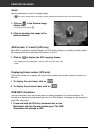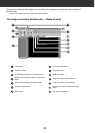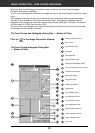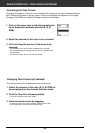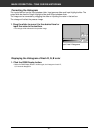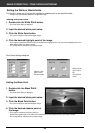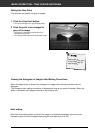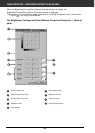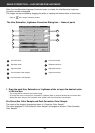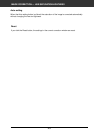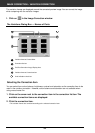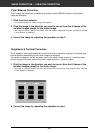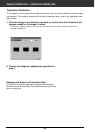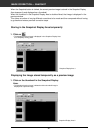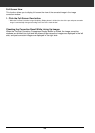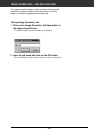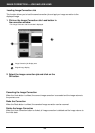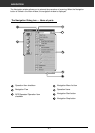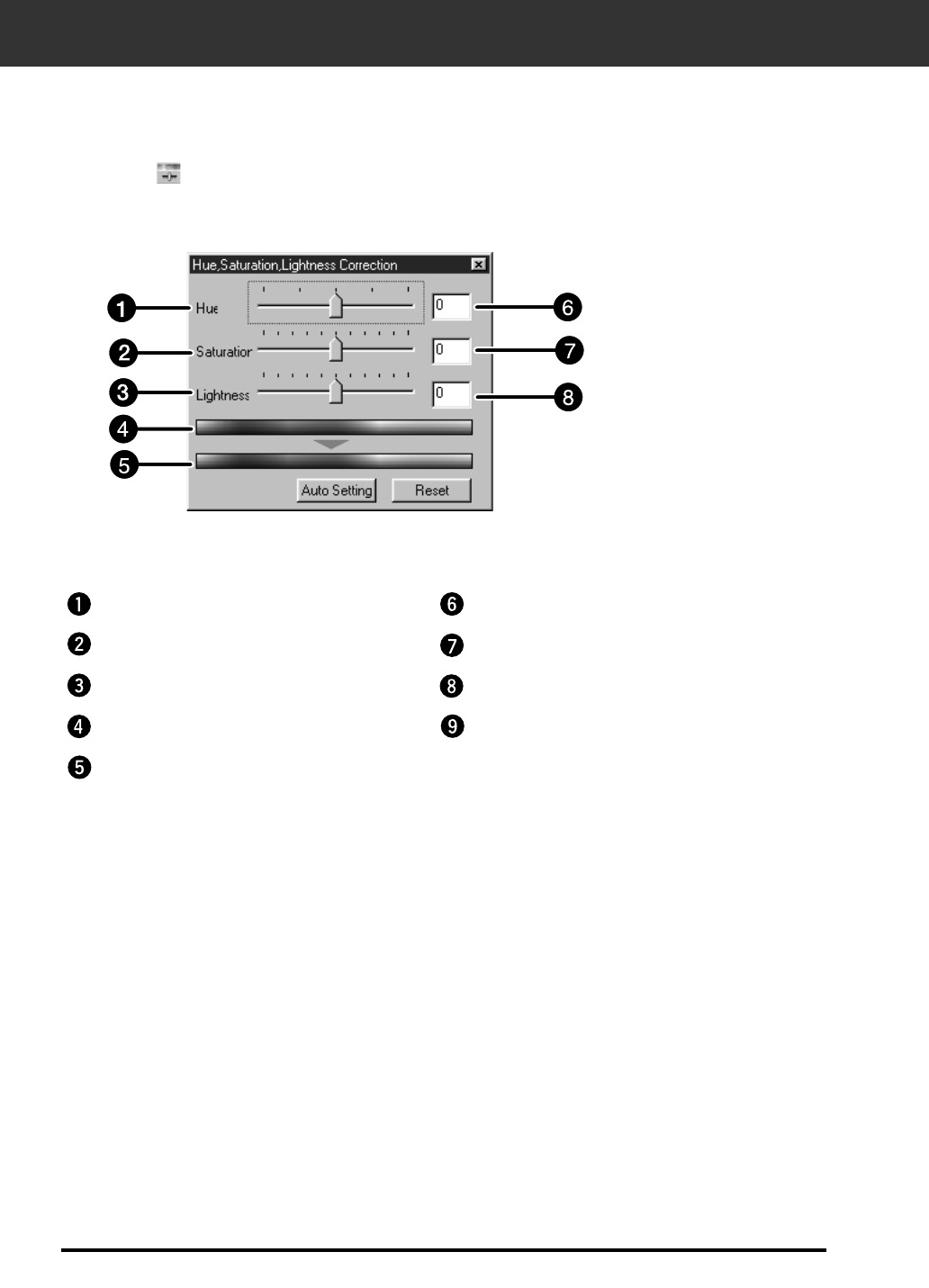
42
IMAGE CORRECTION — HUE/SATURATION/LIGHTNESS
When the Hue/Saturation/Lightness Correction button is clicked, the Hue/Saturation/Lightness
Correction window is displayed.
The images can be corrected by dragging the slider or inputting the desired value in the text box.
• Click on in the Image Correction window.
1. Drag the each Hue, Saturation or Lightness slider or input the desired value
in the text box.
• The change will be reflected in the preview image.
• To change the colour, move the Hue, Saturation or Lightness slider (or input the desired value in the text box).
• Moving the slider changes “Pre-Correction Color Sample” and “Post-Correction Color Sample”.
Pre-Correction Color Sample and Post-Correction Color Sample
The colour of the image is changed as shown in “Correction Color Sample”.
The colour displayed in “Pre-Correction Color Sample” is changed as shown in “Post-Correction
Color Sample”.
Hue-level slider
Saturation text box
Lightness text box
Saturation slider
Lightness slider
Pre-Correction Color Sample
Post-Correction Color Sample
Hue-level text box
Brightness text box
The Hue, Saturation, Lightness Correction Dialog box — Name of parts