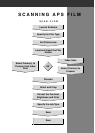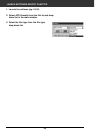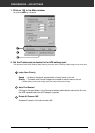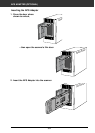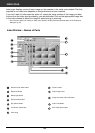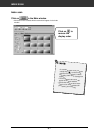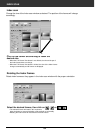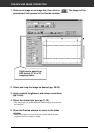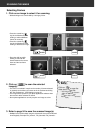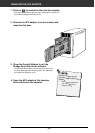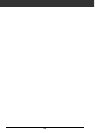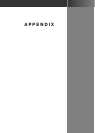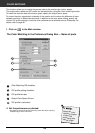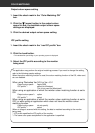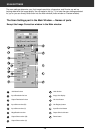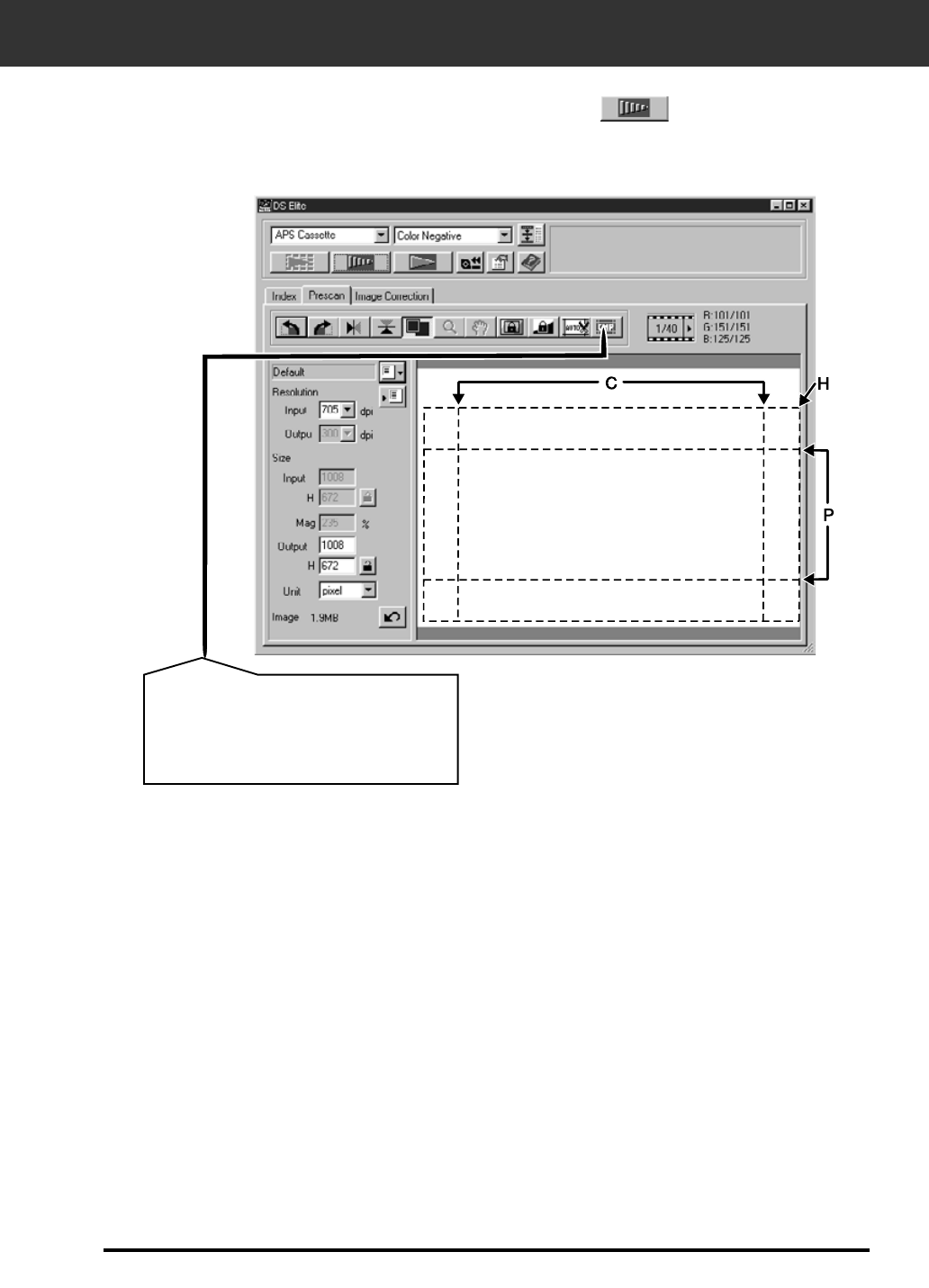
63
PREVIEW AND IMAGE CORRECTION
1. Click on an image or an image box, then click on . The image will be
prescanned, then opened in the Preview window.
5. Close the Preview window to return to the Index
window.
• Adjustments made in the Preview window are held until the image is
scanned or the driver software is closed.
3. Apply contrast, brightness, and colour corrections
(pp. 34-46).
2. Orient and crop the image as desired (pp. 29-33).
4. Select the desired job type (pp.71-72).
• Only one job type can be selected when multiple images are scanned at
the same time.
Click here to specify an
APS format (C, H, or P)
cropping frame.