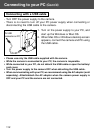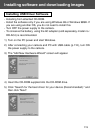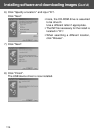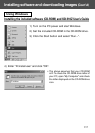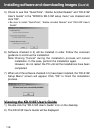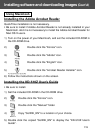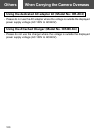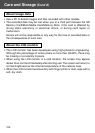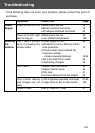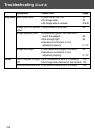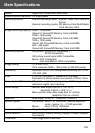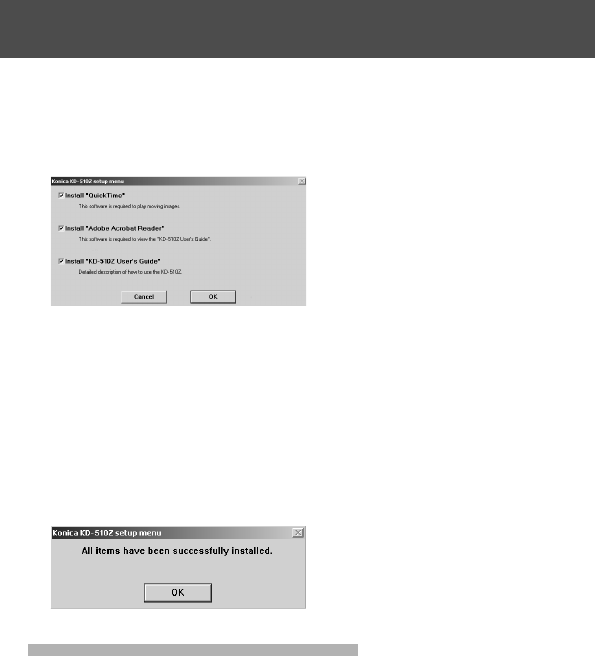
118
5) Check to see that “QuickTime”, “Adobe Acrobat Reader” and “KD-510Z
User’s Guide” in the “KONICA KD-510Z setup menu” are checked and
click “OK”.
• Be sure to install “QuickTime”, “Adobe Acrobat Reader” and “KD-510Z User’s
Guide”.
6) Software checked in 5) will be installed in order. Follow the onscreen
guidance to continue the installation.
Note:Clicking “Cancel” during the installation process will cancel
installation. In this case, perform the installation again.
However, do not restart the PC until all the installations have been
completed.
7) When all of the software checked in 5) have been installed, the “KD-510Z
Setup Menu” screen will appear. Click “OK” to finish the installation
process.
Viewing the KD-510Z User’s Guide
1) Double click the “KD-510Z User’s Guide” icon on the desktop.
2) The KD-510Z User’s Guide will be displayed.
Installing software and downloading images (Cont’d)