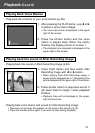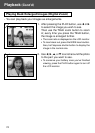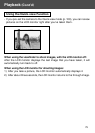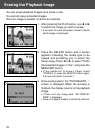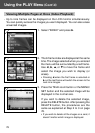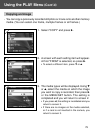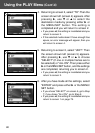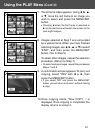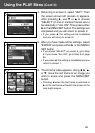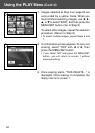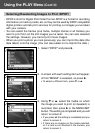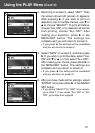80
4. Returning to screen 2, select “TO”. Then the
screen shown left (screen 4) appears. After
pressing ̈, use ̄ or ̆ to select the
destination media by pressing either ̈ or
the MENU/SET button. The setting is
completed and you will return to screen 2.
• If you press ̇, the setting is invalidated and you
return to screen 2.
• If the selected media doesn’t have enough free
space, an error message will appear, then you
will return to screen 4.
5. Returning to screen 2, select “UNIT”. Then
the screen shown left (screen 5) appears.
After pressing ̈, use ̄ or ̆ to choose
“SELECT” (If one or multiple frames are to
be selected) or “ALL ON”. Then press either
̈ or the MENU/SET button, and the settings
are completed, returning you to screen 2.
• If you press ̇, the setting is invalidated and you
return to screen 2.
6. After you have made all the settings, select
“ENTER” and press either ̈ or the MENU/
SET button.
• If you chose “SELECT” on screen 5, go to Step
7; if you chose “ALL ON”, go to Step 9.
• If you press ̇, the setting is invalidated and you
return to screen 1 on page 79.
Using the PLAY Menu (Cont’d)
4
5
6