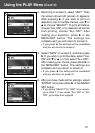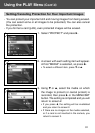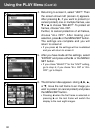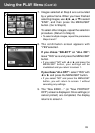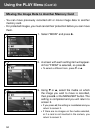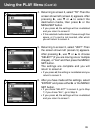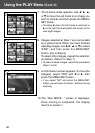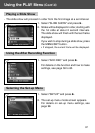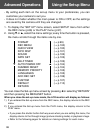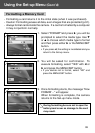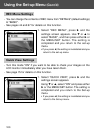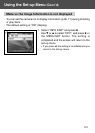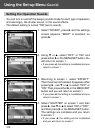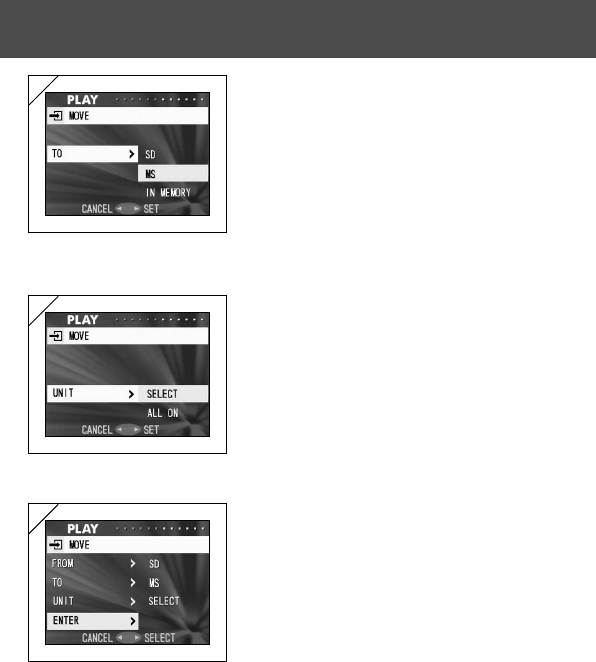
95
4. Returning to screen 2, select “TO”. Then the
screen shown left (screen 4) appears. After
pressing ̈, use ̄ or ̆ to select the
destination media, then press ̈ or the
MENU/SET button.
• If you press ̇, the settings will be invalidated
and you return to screen 2.
• If the selected media doesn’t have enough free
space, or if a card is not inserted, after which
you will return to screen 4.
5. Returning to screen 2, select “UNIT”. Then
the screen shown left (screen 5) appears.
After pressing ̈, use ̄ or ̆ to choose
“SELECT” (if you are moving one or multiple
images), or “ALL” and then press the MENU/
SET button.
The settings are complete and you will
return to screen 2.
• If you press ̇, the setting is invalidated and you
return to screen 2.
6. After you have made all the settings, select
“ENTER” and press either ̈ or the MENU/
SET button.
• If you chose “SELECT” in screen 5, go to Step
7; if you chose “ALL”, go to Step 9.
• If you press ̇, the settings will be invalidated
and you return to screen 1.
Using the PLAY Menu (Cont’d)
4
5
6