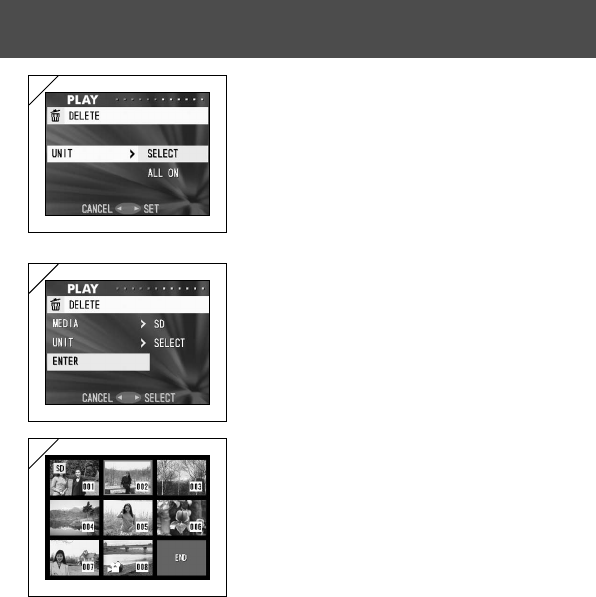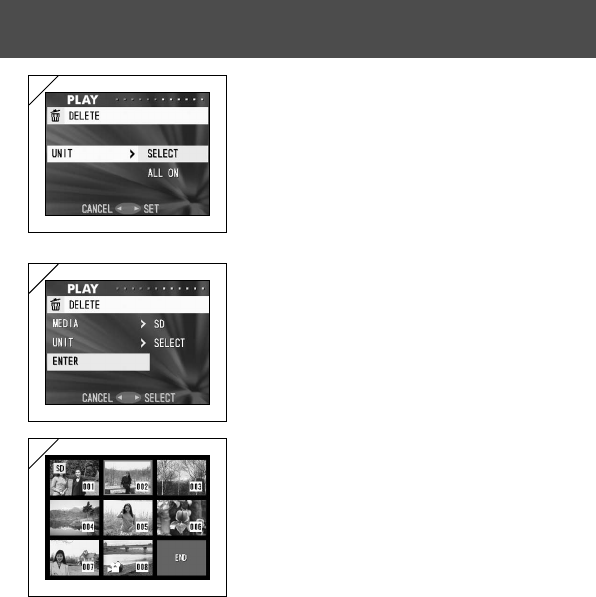
83
4. Returning to screen 2, select “UNIT”. Then
the screen shown left (screen 4) appears.
After pressing ̈, use ̄ or ̆ to choose
“SELECT” (If one or multiple frames are to
be selected) or “ALL ON”. Then press either
̈ or the MENU/SET button. The settings are
completed and you will return to screen 2.
• If you press ̇, the setting will be invalidated
and you will return to screen 2.
5. After you have made all the settings, select
“ENTER” and press either ̈ or the MENU/
SET button.
• If you chose “SELECT” on screen 4, go to Step
6; if you chose “ALL ON”, go to Step 8 on page
84.
• If you press ̇, the setting is invalidated and you
return to screen 1.
6. The 8-frame index appears. Using ̇, ̈, ̆,
or ̄, move the red frame to an image you
wish to erase and press the MENU/SET
button.
• Pressing ̇ when the first frame is selected or
̈ on the last frame will switch the screen to the
next eight images.
Using the PLAY Menu (Cont’d)
4
5
6