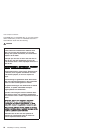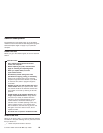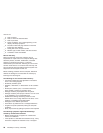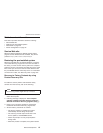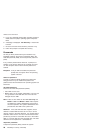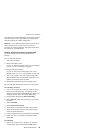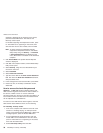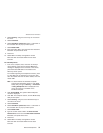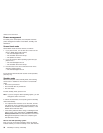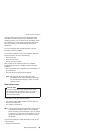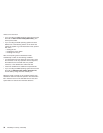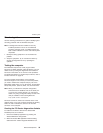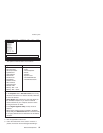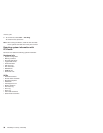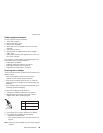Power management
To reduce power consumption, the computer has three
power management modes: screen blank, standby, and
hibernation.
Screen blank mode
Screen blank mode has three variants, as follows:
1. If you press Fn+F3, or if the time set on the “LCD off
timer” in BIOS Setup Utility expires,
v The LCD backlight turns off.
v The hard disk drive motor stops.
v The speaker is muted.
2.
If you are using the ACPI operating system and you
press Fn+F3,
v The LCD backlight turns off.
v The hard disk drive motor stops.
3.
If the time set on the “Turn off monitor” timer in the
operating system expires,
v The LCD backlight turns off.
To end screen blank mode and resume normal operation,
press any key.
Standby mode
When the computer enters standby mode, the following
events occur in addition to what occurs in screen blank
mode:
v The LCD is powered off.
v The hard disk drive is powered off.
v The CPU stops.
To enter standby mode, press Fn+F4.
Note: If you are using the ACPI operating system, you can
change the action of Fn+F4.s
In certain circumstances, the computer goes into standby
mode automatically:
v If a “suspend time” has been set on the timer, and the
user does not do any operation with the keyboard, the
TrackPoint, the hard disk, the parallel connector, or the
diskette drive within that time.
v If the battery indicator blinks orange, indicating that the
battery power is low. (Alternatively, if Hibernate when
battery becomes low has been selected in the “Power
Management Properties” window, the computer goes
into hibernation mode.)
Note for the APM operating system:
Even
if you do not set the low-battery alarm, the charge
indicator notifies you when the battery is low, and then the
Related service information
32 T40/T40p, T41/T41p, T42/T42p