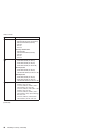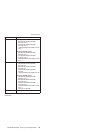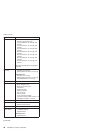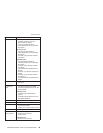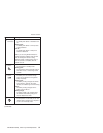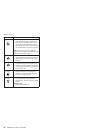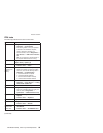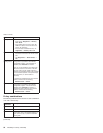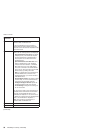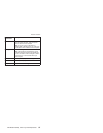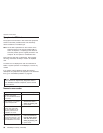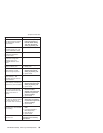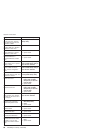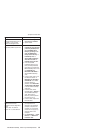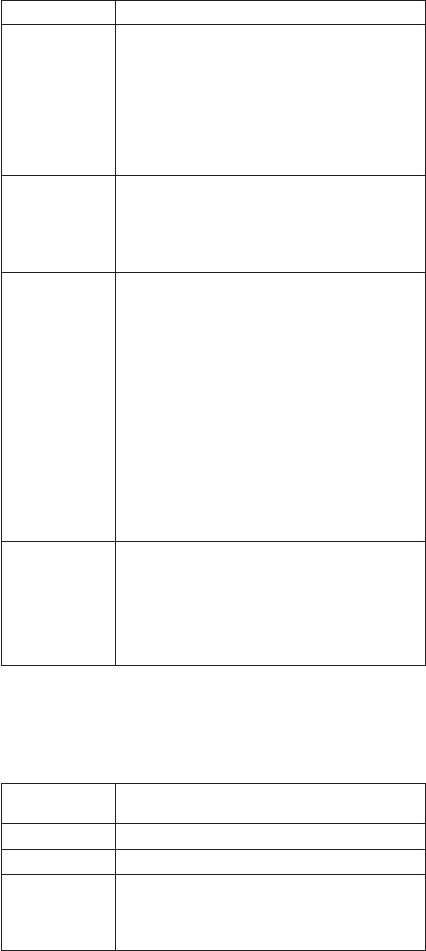
FRU Applicable test
Memory 1. If two DIMMs are installed, remove one of
them and run Diagnostics --> Memory
Test—Quick.
2. If the problem does not recur, return the
DIMM to its place, remove the other one,
and run the test again.
3. If the test does not detect the error, run
Diagnostics --> Memory Test—Full.
Fan 1. Turn on the computer and check the air
turbulence at the louver near the PC Card
slot.
2. Run Diagnostics --> Other Devices -->
Fan.
TrackPoint or
pointing device
If the TrackPoint does not work, check the
configuration as specified in the ThinkPad
Configuration program. If the TrackPoint is
disabled, select Automatic to enable it.
After you use the TrackPoint, the pointer may
drift on the screen for a short time. This drift
can occur when a slight, steady pressure is
applied to the TrackPoint pointer. This symptom
is not a hardware problem. If the pointer stops
after a short time, no service action is
necessary.
If enabling the TrackPoint does not correct the
problem, continue with the following:
v Interactive Tests --> Mouse
Touch Pad If the Touch Pad does not work, check the
configuration as specified in the ThinkPad
Configuration program. If the Touch Pad is
disabled, select Automatic to enable it. If
enabling the Touch Pad does not correct the
problem, continue with the following:
v Interactive Tests --> Mouse
Fn key combinations
The following table shows the function of each combination
of Fn with a function key.
Key
combination
Description
Fn+F1 Reserved.
Fn+F2 Reserved.
Fn+F3 Turn off the computer display, leaving the
screen blank. To turn the computer display on
again, press any key or press the TrackPoint
pointing stick.
(continued)
Product overview
54 T40/T40p, T41/T41p, T42/T42p