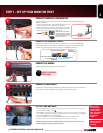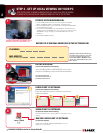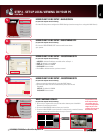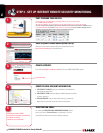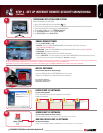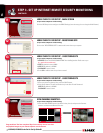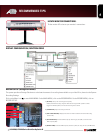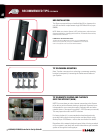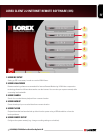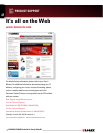L15LD420/L17LD420 Series Quick Set-Up Guide R1
7
STEP 3 - SET UP INTERNET REMOTE SECURITY MONITORING
ENTER DDNS SET-UP ON YOUR SYSTEM:
Mouse navigation (recommended)
1. Right click the MOUSE and press the Menu icon.
2. You will be to prompted to key in the User ID (ADMIN by default) and Password (leave it blank).
3. Press the Enter button and navigate to the MAIN MENU.
4. On the MAIN MENU, click on “EXTERNAL DEVICE”.
5. On “EXTERNAL DEVICE” select “TCP/IP SETUP”.
6. On TCP/IP SETUP select DDNS SETUP.
6
• Set the DDNS ENABLE to ON
• DOMAIN
- Enter the DDNS DOMAIN NAME from the Registration Email sent to you
(e.g. tomsmith.lorexddns.net)
• USER NAME - Enter the USER NAME from the Registration Email sent to you (e.g. tomsmith)
• PASSWORD - By default is left blank
• DDNS STATUS - Indicates the status of DDNS connection.
• Click on REGISTER - This will register your system with LOREX DDNS. If the information you have
entered is correct, the system will display a “Success” message.
ENABLE DDNS SETTINGS:
7
8
Insert the LOREX CLIENT 2.2 SOFTWARE CD into your remote
computer’s CD ROM drive and proceed with the installation.
INSTALL SOFTWARE:
(on your remote computer for remote viewing)
For Lorex Client Software
requirements, please refer to
the Software User Manual.
8
Follow the installation screens to complete Lorex Client 2.2
Software installation.
LOREX CLIENT 2.2 SOFTWARE:
(on your remote computer)
1
2 3 4 5
9
Close the CD Menu Screen. A Lorex Client Icon will appear on your desktop.
LOREX CLIENT 2.2 SOFTWARE:
(on your remote computer for remote viewing)
Double-click the LOREX CLIENT 2.2 SOFTWARE icon on your desktop to run the program.
RUN THE LOREX CLIENT 2.2 SOFTWARE:
(on your local computer)
10
NOTE: The DDNS service supports Dynamic IP addresses for remote connection. When this feature is configured on the remote system, you can access it remotely using
the domain name instead of IP address. To use this feature, the system should be registered on the Lorex DDNS server.
Alternatively, if you have a static IP address you can enter it here. Please refer to the LOREX CLIENT Manual for network setup and configuration.
CONTINUED