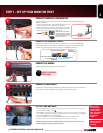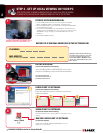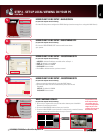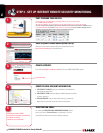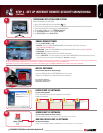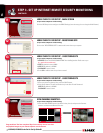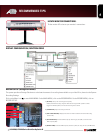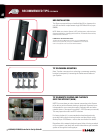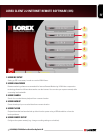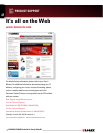L15LD420/L17LD420 Series Quick Set-Up Guide R1
8
STEP 3 - SET UP INTERNET REMOTE SECURITY MONITORING
CONTINUED
Congratulations! You have completed Step 3 successfully. You can now view
and playback images on your remote computer over the Internet.
Click the IRS Setup tab to configure the DDNS Settings (must be setup prior to using the H.264 Viewer).
LOREX CLIENT 2.2 IRS SETUP - MAIN SCREEN
(on your remote computer for remote viewing)
Click on the “REGISTERING SITE” button to add a new site to your system.
LOREX CLIENT 2.2 IRS SETUP - REGISTERING SITE
(on your remote computer for remote viewing)
1. Once you see the registered site, press the SAVE button.
2. Click the OK button. You will be asked to key in the User ID and Password.
USER ID: By default is ADMIN
PASSWORD: Leave it blank
LOREX CLIENT 2.2 IRS SETUP - REGISTERING SITE
(on your remote computer for remote viewing)
1
2
1. Click the H.264 VIEWER screen (as shown in the picture) and press the Connect
button to connect to the Remote Live site.
VIEW CAMERAS REMOTELY:
(on your remote computer for remote viewing)
1. ADDRESS: Enter the DDNS DOMAIN NAME from the Registration Email sent to you
(e.g. tomsmith.lorexddns.net)
2. PORT: By default is set to 50000
3. USER ID: By default is ADMIN
4. PASSWORD: Leave it blank
5. Press OK to add the new site you have created
LOREX CLIENT 2.2 IRS SETUP - REGISTERING SITE
(on your remote computer for remote viewing)
1
2
3
4
5
11
12
13
14
15